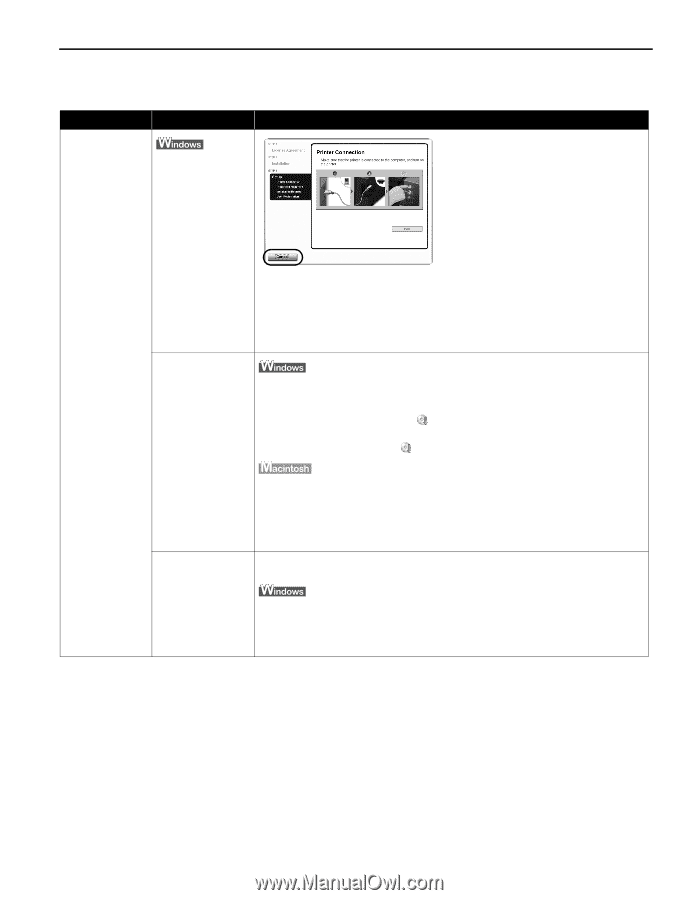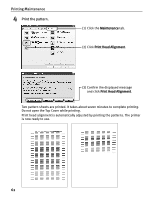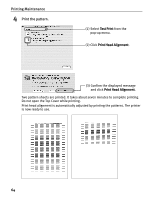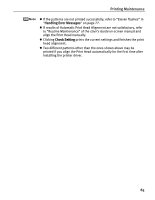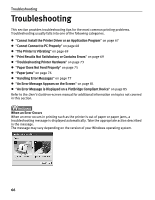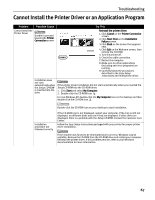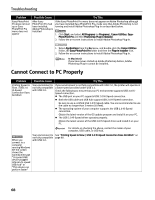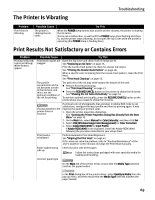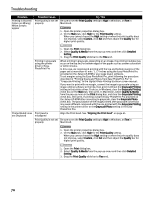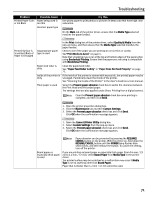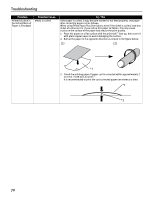Canon PIXMA Pro9500 Quick Start Guide - Page 71
Cannot Install the Printer Driver or an Application Program
 |
View all Canon PIXMA Pro9500 manuals
Add to My Manuals
Save this manual to your list of manuals |
Page 71 highlights
Troubleshooting Cannot Install the Printer Driver or an Application Program Problem Possible Cause Cannot Install the Printer Driver Unable to proceed beyond the Printer Connection screen Try This Reinstall the printer driver. 1. Click Cancel on the Printer Connection screen. 2. Click Start Over on the Installation Failure screen. 3. Click Back on the screen that appears next. 4. Click Exit on the Welcome screen, then remove the CD-ROM. 5. Turn the printer off. 6. Check the cable connection. 7. Restart the computer. 8. Make sure no other applications (including anti-virus programs) are running. 9. Carefully follow the procedures described in the Easy Setup Instructions and reinstall the driver. Installation does not start automatically when the Setup CD-ROM is inserted into the drive If the printer driver installation did not start automatically when you inserted the Setup CD-ROM into the CD-ROM drive: 1. Click Start and select My Computer. 2. Double-click the CD-ROM icon . For non-Windows XP, double-click the My Computer icon on the desktop and then double-click the CD-ROM icon . Installation procedure not followed correctly Double-click the CD-ROM icon on your desktop to start installation. If the CD-ROM icon is not displayed, restart your computer. If the icon is still not displayed, try different disks and see if they are displayed. If other disks are displayed, there is a problem with the Setup CD-ROM. Contact the Customer Care Center. Follow the Easy Setup Instructions packaged with your printer for proper printer driver installation. If the installer was forced to be terminated due to an error, Windows may be unstable. Remove the CD-ROM from the CD-ROM drive and restart your computer. Reinstall the printer driver. If this problem persists, refer to your Windows documentation for more information. 67