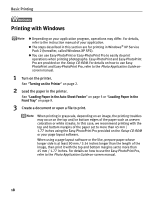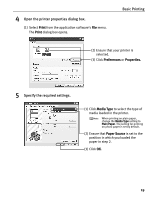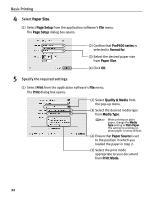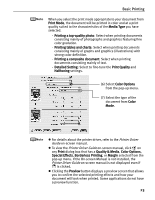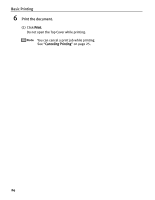Canon PIXMA Pro9500 Quick Start Guide - Page 23
Basic Printing, Open the printer properties dialog box., Specify the required settings., Print
 |
View all Canon PIXMA Pro9500 manuals
Add to My Manuals
Save this manual to your list of manuals |
Page 23 highlights
4 Open the printer properties dialog box. (1) Select Print from the application software's File menu. The Print dialog box opens. Basic Printing (2) Ensure that your printer is selected. (3) Click Preferences or Properties. 5 Specify the required settings. (1) Click Media Type to select the type of media loaded in the printer. When printing on plain paper, change the Media Type setting to Plain Paper. The setting for printing on photo paper is set by default. (2) Ensure that Paper Source is set to the position in which you loaded the paper in step 2. (3) Click OK. 19
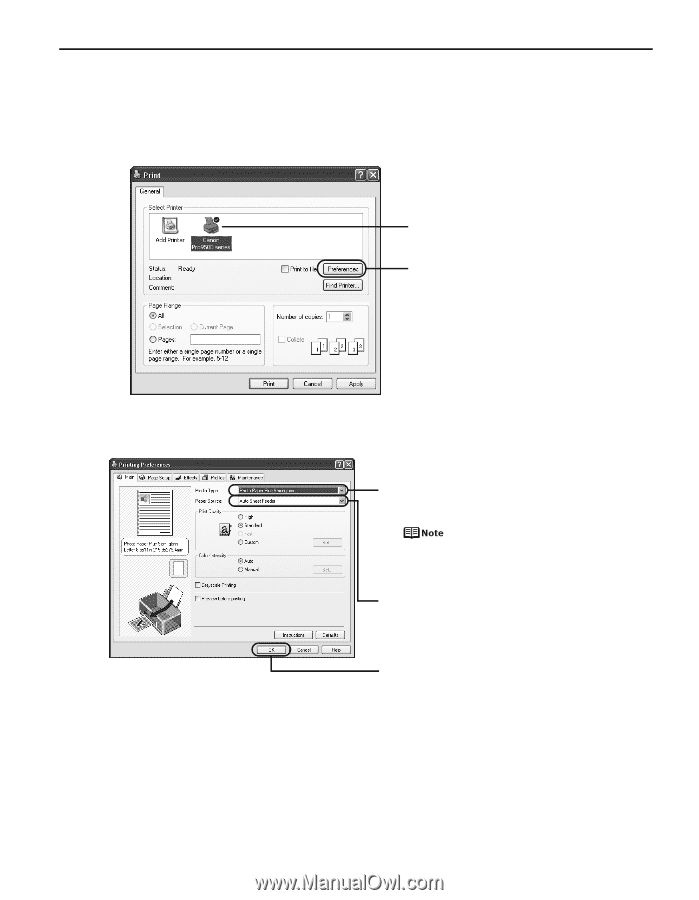
Basic Printing
19
4
Open the printer properties dialog box.
(1) Select
Print
from the application software’s
File
menu.
The
Print
dialog box opens.
5
Specify the required settings.
(2) Ensure that your printer is
selected.
(3) Click
Preferences
or
Properties.
(1) Click
Media Type
to select the type of
media loaded in the printer.
When printing on plain paper,
change the
Media Type
setting to
Plain Paper
. The setting for printing
on photo paper is set by default.
(3) Click
OK
.
(2) Ensure that
Paper Source
is set to the
position in which you loaded the
paper in step 2.