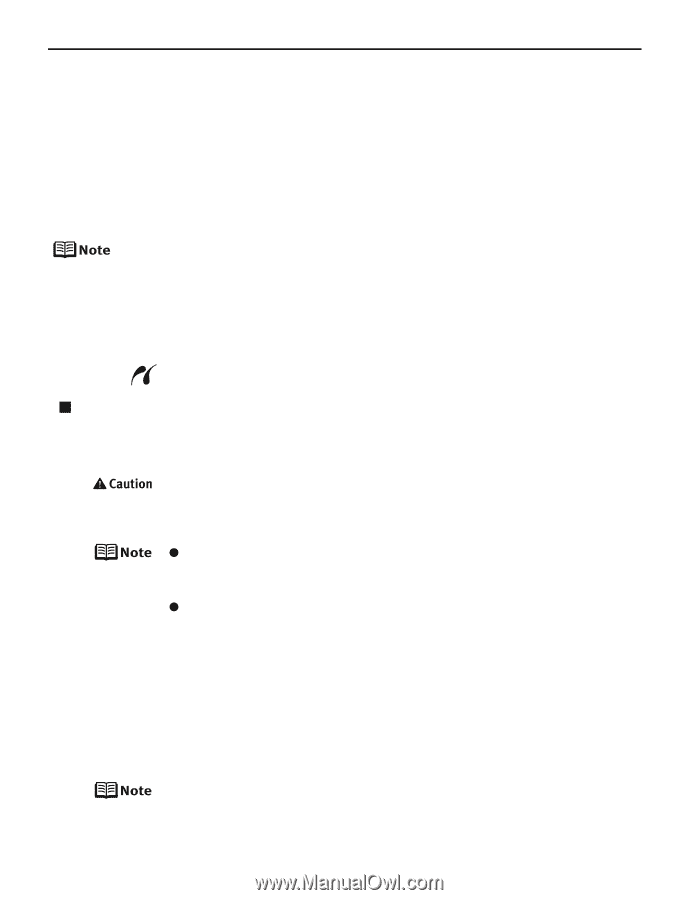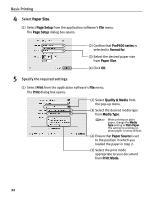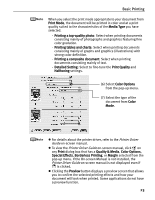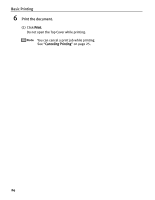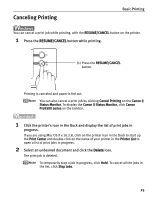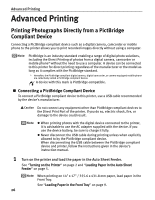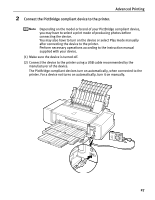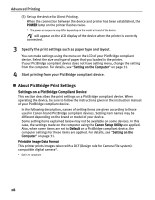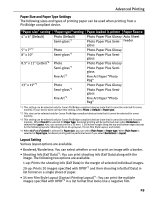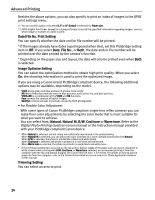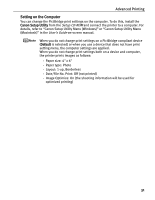Canon PIXMA Pro9500 Quick Start Guide - Page 30
Advanced Printing, Printing Photographs Directly from a PictBridge Compliant Device, Compliant Device
 |
View all Canon PIXMA Pro9500 manuals
Add to My Manuals
Save this manual to your list of manuals |
Page 30 highlights
Advanced Printing Advanced Printing Printing Photographs Directly from a PictBridge Compliant Device Connecting a PictBridge compliant device such as a digital camera, camcorder or mobile phone to the printer allows you to print recorded images directly without using a computer. PictBridge is an industry standard enabling a range of digital photo solutions, including the Direct Printing of photos from a digital camera, camcorder or mobile phone* without the need to use a computer. A device can be connected to this printer for direct printing regardless of the manufacturer or the model as long as it complies with the PictBridge standard. * Hereafter, the PictBridge compliant digital camera, digital camcorder, or camera-equipped mobile phone are collectively called a PictBridge compliant device. A device with this mark is PictBridge-compatible. „ Connecting a PictBridge Compliant Device To connect a PictBridge compliant device to this printer, use a USB cable recommended by the device's manufacturer. Do not connect any equipment other than PictBridge compliant devices to the Direct Print Port of the printer. If you do so, electric shock, fire, or damage to the device could result. z When printing photos with the digital device connected to the printer, it is advisable to use the AC adapter supplied with the device. If you use the device battery, be sure to charge it fully. z Never disconnect the USB cable during printing unless when explicitly allowed to by the PictBridge compliant device. When disconnecting the USB cable between the PictBridge compliant device and printer, follow the instructions given in the device's instruction manual. 1 Turn on the printer and load the paper in the Auto Sheet Feeder. See "Turning on the Printer" on page 2 and "Loading Paper in the Auto Sheet Feeder" on page 5. When printing on 14" x 17" / 355.6 x 431.8 mm paper, load paper in the Front Tray. See "Loading Paper in the Front Tray" on page 9. 26