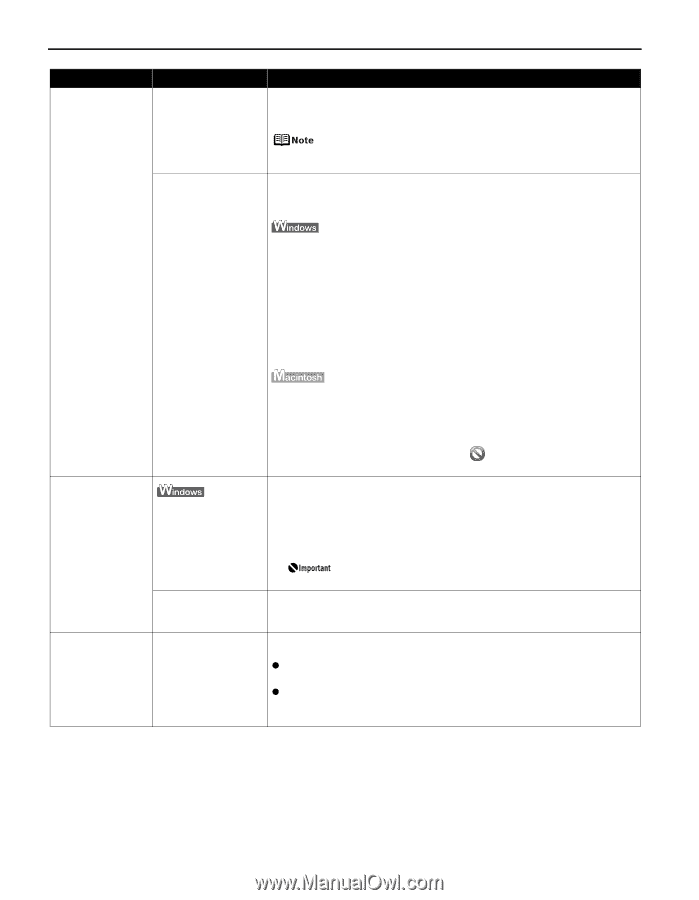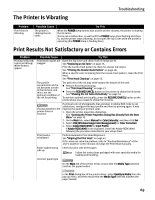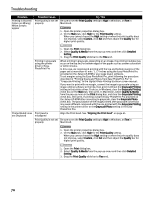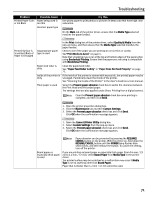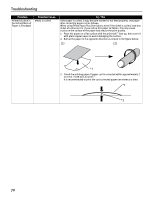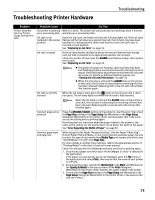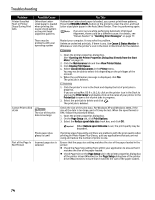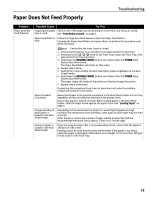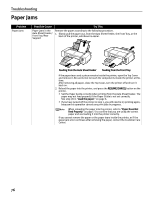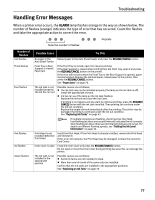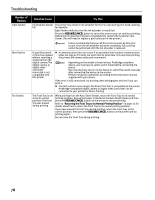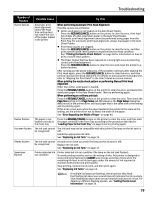Canon PIXMA Pro9500 Quick Start Guide - Page 78
Check Size on the, Part of the Is
 |
View all Canon PIXMA Pro9500 manuals
Add to My Manuals
Save this manual to your list of manuals |
Page 78 highlights
Troubleshooting Problem Printer Does Not Start or Printer Stops During Print Jobs Possible Cause Other than Lettersized paper is loaded when printing the nozzle check pattern or the print head alignment patterns There may be problems with your operating system Try This If other than Letter-sized paper is loaded, you cannot print these patterns. Press the RESUME/CANCEL button on the printer to clear the error, and load Letter-sized plain paper in the Auto Sheet Feeder. Then try performing again. If an error occurs while performing Automatic Print Head Alignment, there could be a different cause. For details, see "Eleven flashes" in "Handling Error Messages" on page 77. Restart your computer. It may solve the problem. Delete an undesired print job, if there is any. Use Canon IJ Status Monitor in Windows or click the printer's icon in the Dock in Macintosh for the deletion. 1. Open the printer properties dialog box. See "Opening the Printer Properties Dialog Box Directly from the Start Menu" on page 32. 2. Click the Maintenance tab and then View Printer Status. 3. Click Display Print Queue. 4. Select Cancel All Documents in the Printer menu. You may not be able to select this depending on the privileges of the account. 5. When the confirmation message is displayed, click Yes. The print job is deleted. Cannot Print to End of Job The size of the print data is too large Photo paper plus glossy is used Part of the Page Is Incorrect page size is Not Printed selected 1. Click the printer's icon in the Dock and display the list of print jobs in progress. If you are using Mac OS X v.10.2.8, click on the printer icon in the Dock to start up the Print Center and double-click on the name of your printer in the Printer List to open a list of print jobs in progress. 2. Select the print job to delete and click . The print job is deleted. Check the size of the print data. For Windows XP and Windows 2000, if the size of the data is too large, part of it may be lost. When the spool format is EMF, follow the procedure below. 1. Open the printer properties dialog box. 2. On the Page Setup tab, click Print Options. 3. Select the Reduce spool data size check box, and click OK. When Reduce spool data size is set, the print quality may be degraded. If printing stops frequently and there are problems with the print quality when printing on Photo Paper Plus Glossy, quit any applications that you are not using and reduce the number of prints to one. Ensure that the page size setting matches the size of the paper loaded in the printer: z Check the Page Size setting from within your application to ensure that it matches the size of the paper loaded. z Check Page Size on the Page Setup tab in the printer properties dialog box of the printer driver (Windows) or the Page Setup dialog box of the printer driver (Macintosh) to ensure that it matches the size of the paper loaded. 74