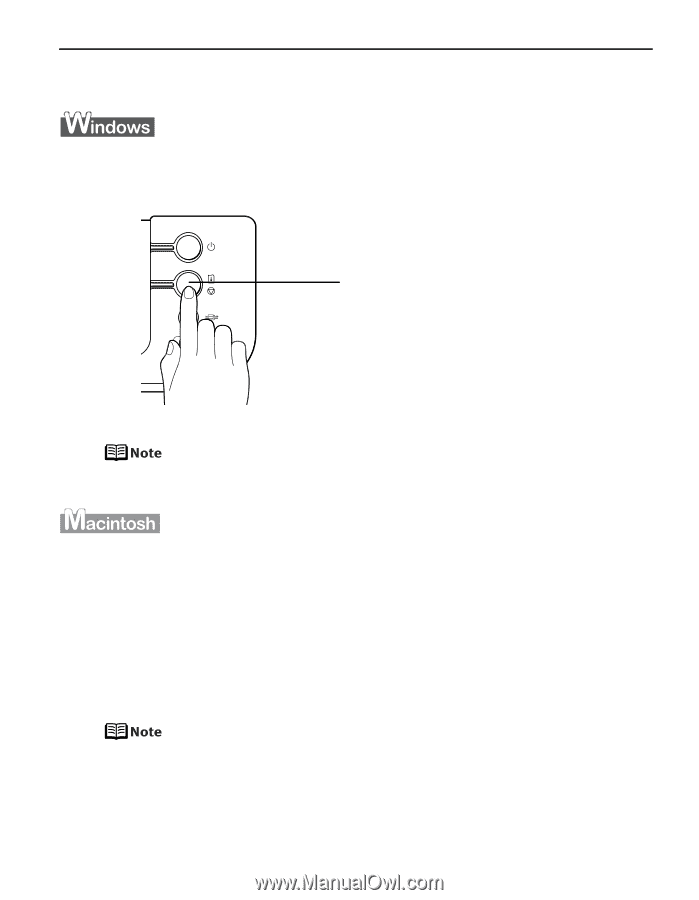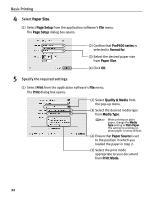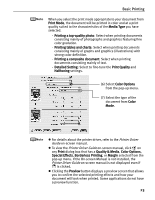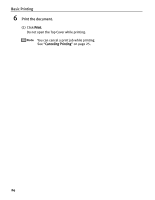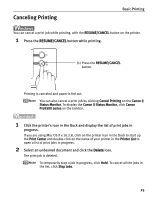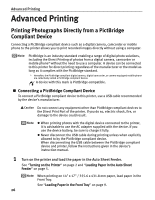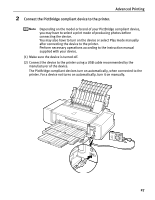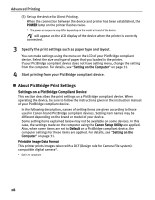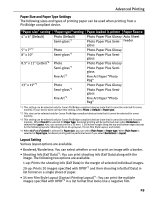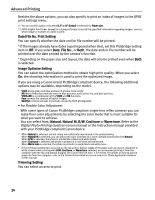Canon PIXMA Pro9500 Quick Start Guide - Page 29
Canceling Printing, RESUME/CANCEL, Canon IJ, Status Monitor, Canon IJ Status Monitor, Canon
 |
View all Canon PIXMA Pro9500 manuals
Add to My Manuals
Save this manual to your list of manuals |
Page 29 highlights
Canceling Printing Basic Printing You can cancel a print job while printing, with the RESUME/CANCEL button on the printer. 1 Press the RESUME/CANCEL button while printing. (1) Press the RESUME/CANCEL button. Printing is canceled and paper is fed out. You can also cancel a print job by clicking Cancel Printing on the Canon IJ Status Monitor. To display the Canon IJ Status Monitor, click Canon Pro9500 series on the taskbar. 1 Click the printer's icon in the Dock and display the list of print jobs in progress. If you are using Mac OS X v.10.2.8, click on the printer icon in the Dock to start up the Print Center and double-click on the name of your printer in the Printer List to open a list of print jobs in progress. 2 Select an undesired document and click the Delete icon. The print job is deleted. To temporarily stop a job in progress, click Hold. To cancel all the jobs in the list, click Stop Jobs. 25