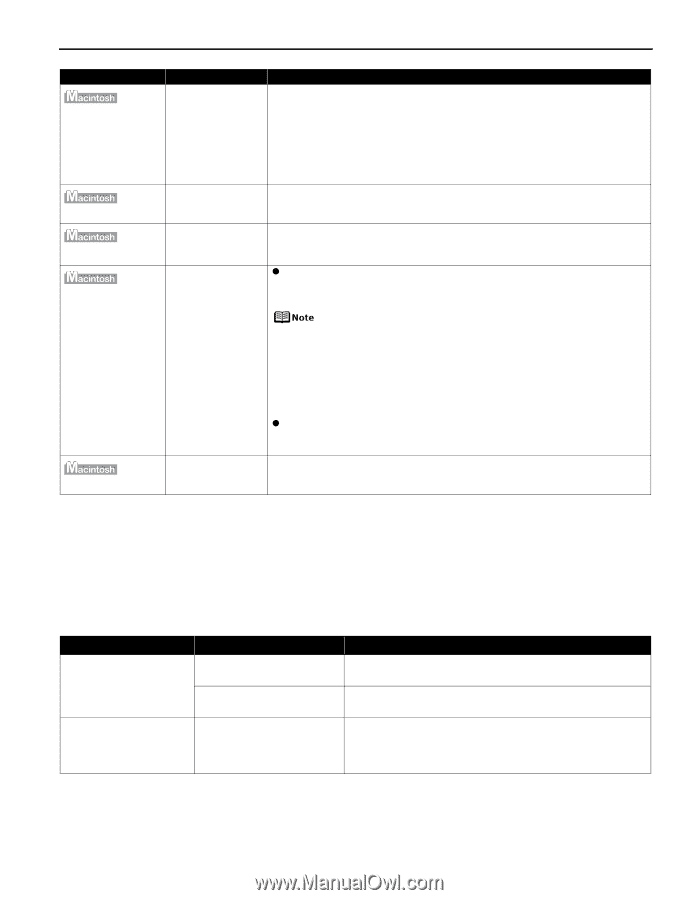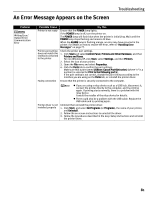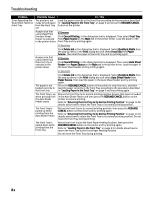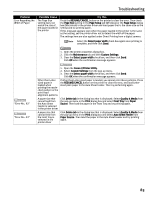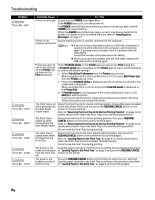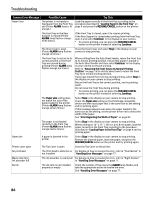Canon PIXMA Pro9500 Quick Start Guide - Page 89
An Error Message is Displayed on a PictBridge Compliant Device
 |
View all Canon PIXMA Pro9500 manuals
Add to My Manuals
Save this manual to your list of manuals |
Page 89 highlights
Troubleshooting Problem "Error No.: 1700" "Error No.: 1851" "Error No.: 1856" "Error No.: 2001" "Error No.: 2500" Possible Cause The ink absorber is nearly full Try This The printer has a built-in ink absorber to hold the ink used during print head cleaning, for example. This error message indicates that this ink absorber is nearly full. Press the RESUME/CANCEL button to clear the error so you can continue printing. Before the ink absorber becomes completely full, contact the Customer Care Center. When you experience this error, you will need to call for servicing to replace the ink absorber and to check the printer for proper operation. Inner Cover is open Close the Inner Cover, then press the RESUME/CANCEL button to resume when printing printing. starts Inner Cover is opened while printing Close the Inner Cover, then press the RESUME/CANCEL button. One page of the print data being sent at the time of the error will be erased, so print that page again. A specified period of time has elapsed without receiving a response from the digital camera/The digital camera or digital video camcorder connected is not compatible with this printer z A communication time out occurs if an operation that involves communication takes too long or if it takes too much time to send data. This may stop printing. Disconnect the camera cable and reconnect it. Depending on the model or brand of your PictBridge compliant device, you may have to select a print mode before connecting the device. You may also have to turn on the device or select Play mode manually after connecting the device to the printer. Perform necessary operations according to the instruction manual supplied with your device. If the error is still unresolved, try printing other photographs and see if you can print it. z Check if a device connecting to the Direct Print Port is compatible to the printer. PictBridge-compatible digital camera or digital video camcorder can be connected to your printer for Direct Printing. Automatic Print Head alignment failed See "Eleven flashes" in "Handling Error Messages" on page 77. An Error Message is Displayed on a PictBridge Compliant Device The following are the possible errors that may occur when printing directly from a digital still camera or digital video camcorder*, and the countermeasures to eliminate them. *Hereafter, the digital still camera and digital video camcorder are collectively called a digital camera or camera. Camera Error Message Possible Cause Printer in use Images are being printed from Wait until printing ends. the computer Try This The printer is warming up Wait until warm-up ends. When it is ready, the printer starts printing automatically. No paper No paper in the Auto Sheet Feeder Load the paper in the Auto Sheet Feeder, and select Continue* in the display on your camera. * To resume printing, you can press the RESUME/CANCEL button on the printer instead of selecting Continue. 85