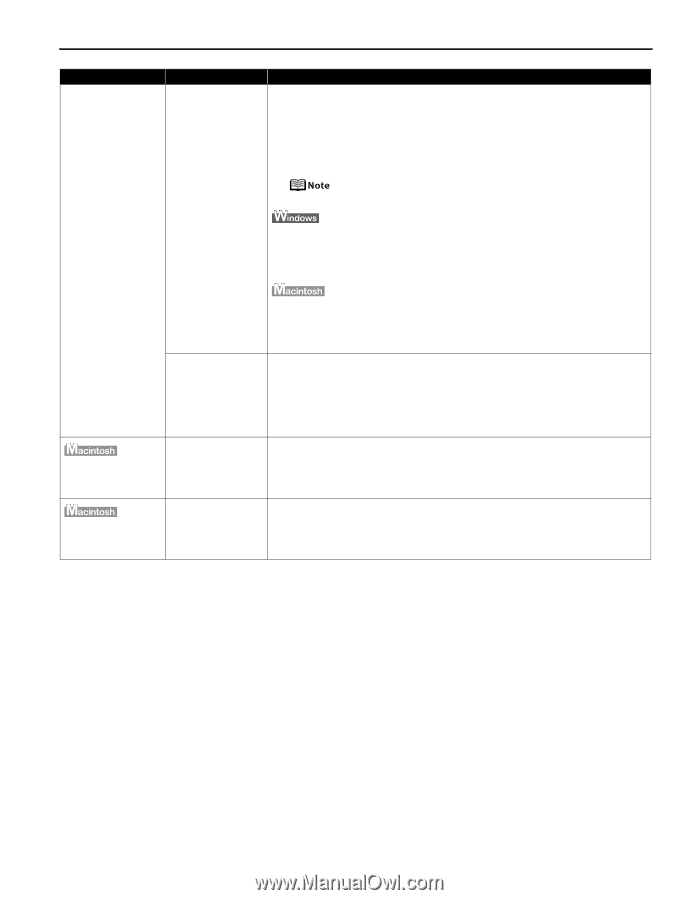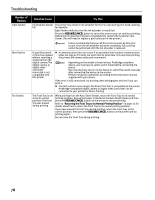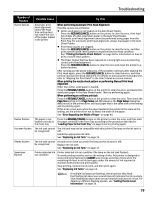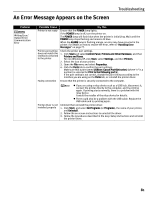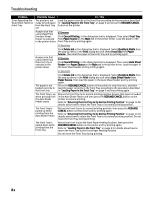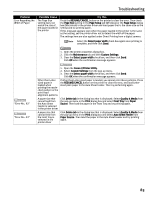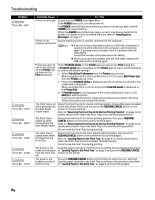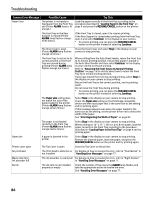Canon PIXMA Pro9500 Quick Start Guide - Page 87
the Auto Sheet, Width of Paper
 |
View all Canon PIXMA Pro9500 manuals
Add to My Manuals
Save this manual to your list of manuals |
Page 87 highlights
Troubleshooting Problem Error Regarding the Width of Paper Possible Cause The Page Size setting does not match the size of the paper loaded in the printer Try This Press the RESUME/CANCEL button on the printer to clear the error. Then check the Page Size setting in the Page Setup tab (Windows) or the Page Setup dialog box (Macintosh) in the printer driver and load paper that is the same size as the setting and try printing again. If this message appears even when the paper loaded in the printer is the same as the setting, set the printer driver not to detect the width of the paper. The settings here are also applied under Direct Printing from a digital camera. Select the Detect paper width check box again once printing is complete, and then click Send. 1. Open the printer properties dialog box. 2. Click the Maintenance tab and then Custom Settings. 3. Clear the Detect paper width check box, and then click Send. Click OK when the confirmation message appears. "Error No.: 92" "Error No.: 93" 1. Open the Canon IJ Printer Utility. 2. Select Custom Settings from the pop-up menu. 3. Clear the Detect paper width check box, and then click Send. Click OK when the confirmation message appears. Other than Lettersized paper is loaded when printing the nozzle check pattern or the print head alignment patterns If other than Letter-sized paper is loaded, you cannot print these patterns. Press the RESUME/CANCEL button on the printer to clear the error, and load Lettersized plain paper in the Auto Sheet Feeder. Then try performing again. A paper size that cannot feed from the Auto Sheet Feeder is selected in the printer driver Click Delete Job in the dialog box that is displayed. Select Quality & Media from the pop-up menu in the Print dialog box and select Front Tray from Paper Source. Then load the paper in the Front Tray and try printing again. A paper size that cannot feed from the Front Tray is selected in the printer driver Click Delete Job in the dialog box that is displayed. Select Quality & Media from the pop-up menu in the Print dialog box and select Auto Sheet Feeder from Paper Source. Then load the paper in the Auto Sheet Feeder and try printing again. 83