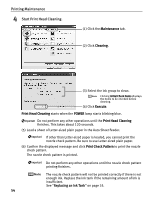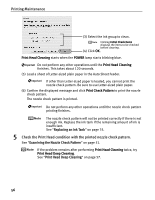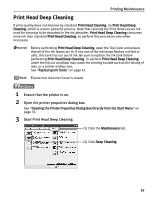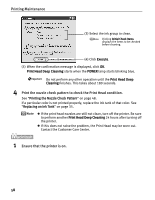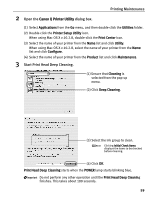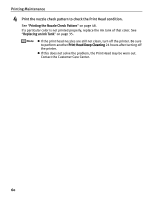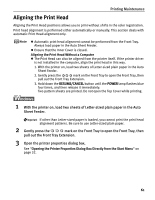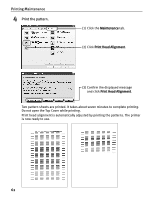Canon PIXMA Pro9500 Quick Start Guide - Page 61
Print Head Deep Cleaning, Printing Maintenance, Ensure that the printer is on.
 |
View all Canon PIXMA Pro9500 manuals
Add to My Manuals
Save this manual to your list of manuals |
Page 61 highlights
Printing Maintenance Print Head Deep Cleaning If print quality does not improve by standard Print Head Cleaning, try Print Head Deep Cleaning, which is a more powerful process. Note that cleaning the Print Head causes ink used for cleaning to be absorbed in the ink absorber. Print Head Deep Cleaning consumes more ink than standard Print Head Cleaning, so perform this procedure only when necessary. Before performing Print Head Deep Cleaning, open the Top Cover and ensure that all of the ink lamps are lit. If any one of the ink lamps flashes red fast or unlit, this tank has run out of ink. Be sure to replace the ink tank before performing Print Head Deep Cleaning. To perform Print Head Deep Cleaning under the ink out condition may cause the printing trouble such as the mixing of inks, or a printer malfunction. See "Replacing Ink Tanks" on page 42. Ensure that the Inner Cover is closed. 1 Ensure that the printer is on. 2 Open the printer properties dialog box. See "Opening the Printer Properties Dialog Box Directly from the Start Menu" on page 32. 3 Start Print Head Deep Cleaning. (1) Click the Maintenance tab. (2) Click Deep Cleaning. 57