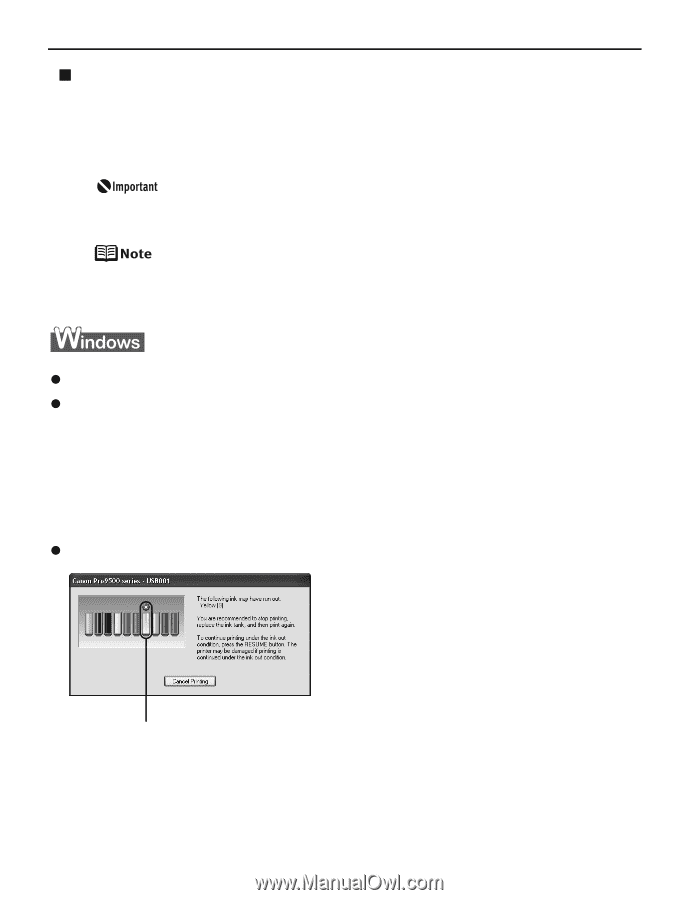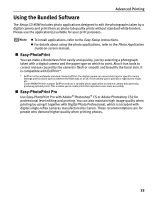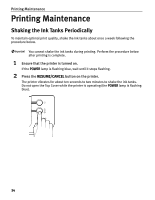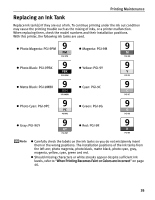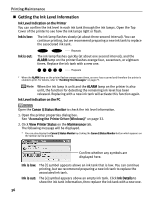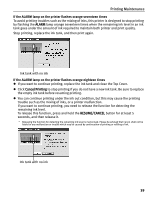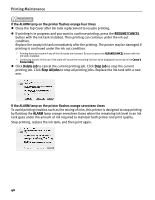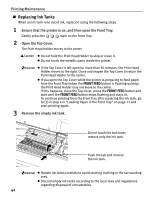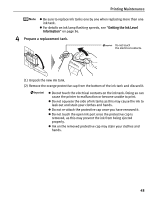Canon PIXMA Pro9500 Quick Start Guide - Page 42
Knowing When to Replace Ink Tanks, If the ALARM lamp on the printer flashes orange four times
 |
View all Canon PIXMA Pro9500 manuals
Add to My Manuals
Save this manual to your list of manuals |
Page 42 highlights
Printing Maintenance „ Knowing When to Replace Ink Tanks The ALARM lamp on the printer flashes orange four, seventeen, or eighteen times once any one of the ink tanks is out of ink. If ink is out during printing or after printing is complete, a message will be displayed on your PC. Check to see which ink tank is out of ink, and replace it with a new one. Replacing the ink tanks while printing is in progress may reduce the print quality. To maintain optimal print quality, we recommend that you cancel the print job in progress, replace the ink tanks, and then print again. For details on how to resolve the ink out errors that have occurred when printing from a digital still camera or digital video camcorder, see "An Error Message is Displayed on a PictBridge Compliant Device" on page 85. If the ALARM lamp on the printer flashes orange four times z Close the Top Cover after ink tank replacement to resume printing. z If printing is in progress and you want to continue printing, press the RESUME/CANCEL button with the ink tank installed. Then printing can continue under the ink out condition. Replace the empty ink tank immediately after the printing. The printer may be damaged if printing is continued under the ink out condition. * Printing does not resume if any of the ink tanks are removed. Be sure to press the RESUME/CANCEL button with the ink tanks installed. * Continuing to print in the out of ink state will cause the remaining ink level to be displayed incorrectly in the Canon IJ Status Monitor. z Click Cancel Printing to cancel printing. Replace the ink tank with a new one. Ink tank with no ink 38