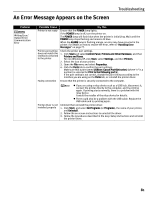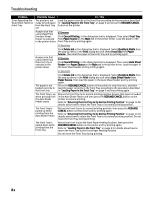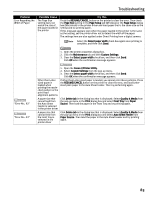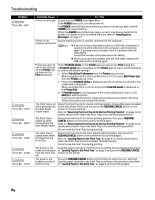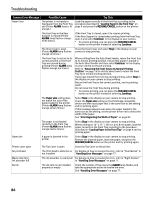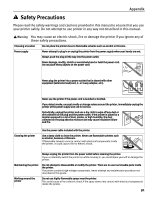Canon PIXMA Pro9500 Quick Start Guide - Page 90
Camera Error Message, Possible Cause, Try This, Loading Paper in the Front Tray - printhead
 |
View all Canon PIXMA Pro9500 manuals
Add to My Manuals
Save this manual to your list of manuals |
Page 90 highlights
Troubleshooting Camera Error Message Possible Cause Try This Paper Error The printer is not ready to Load the paper correctly in the Front Tray according to the feed paper from the Front Tray procedure described in "Loading Paper in the Front Tray" on yet (Printer ALARM lamp is lit page 9 and press the RESUME/CANCEL button on the printer. orange.) The Front Tray or the Rear Support is closed (Printer ALARM lamp flashes orange three times.) If the Front Tray is closed, open it to resume printing. If the Rear Support is closed when printing from the Front Tray, open it and select Continue* in the display on your camera. * To resume printing, you can press the RESUME/CANCEL button on the printer instead of selecting Continue. The Inner Cover is open Close the Inner Cover and select Stop in the display on your (Printer ALARM lamp flashes camera to stop printing. orange six times.) The Front Tray is not set to its correct position or the Front Tray was moved during printing (Printer ALARM lamp flashes orange ten times.) When printing from the Auto Sheet Feeder, return the Front Tray to its normal printing position. Ensure that paper is loaded in the Auto Sheet Feeder and then select Continue* in the display on your camera to resume printing. Refer to "Returning the Front Tray to Its Normal Printing Position" on page 14 for details about how to return the Front Tray to its normal printing position. If you have moved the Front Tray during printing, select Stop in the display on your camera to stop printing. Return the Front Tray to the correct position, and try printing again. Do not move the Front Tray during printing. * To resume printing, you can press the RESUME/CANCEL button on the printer instead of selecting Continue. The Paper size setting does not match the size of the paper loaded in the printer (Printer ALARM lamp flashes orange eleven times.) Select Stop in the display on your camera to stop printing. Check the Paper size setting on the PictBridge compatible device and then load paper that is the same size as the setting and try printing again. If this message appears even when the paper loaded is the same size as the setting, set the printer driver not to detect the width of the paper. See "Error Regarding the Width of Paper" on page 83. The paper is not loaded correctly in the Front Tray (Printer ALARM lamp flashes orange twelve times.) Select Stop in the display on your camera to stop printing. When printing on 14" x 17" / 355.6 x 431.8 mm paper, load the paper correctly in the Front Tray according to the procedure described in "Loading Paper in the Front Tray" on page 9 and try printing again. Paper jam A paper is jammed in the printer Select Stop in the display on your camera to stop printing. Remove the jammed paper, load new paper, and press the RESUME/CANCEL button on the printer and try printing again. Printer cover open The Top Cover is open Close the Top Cover on the printer. No printhead The Print Head is defective or For details on how to resolve the error, refer to "Five flashes" in not installed "Handling Error Messages" on page 77. Waste tank full / Ink absorber full The ink absorber is nearly full For details on how to resolve the error, refer to "Eight flashes" in "Handling Error Messages" on page 77. No ink The ink tank is not installed properly or empty Check the number of how many the ALARM lamp flashes and take the appropriate action to resolve the error. See "Handling Error Messages" on page 77. 86