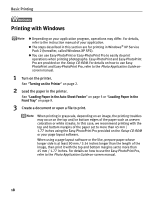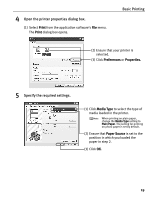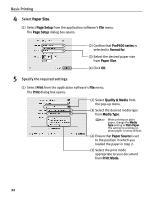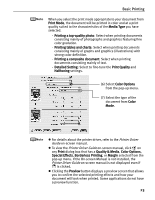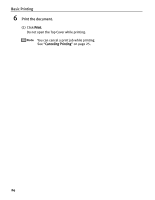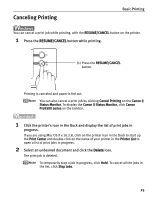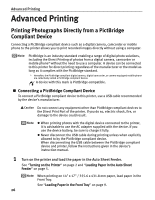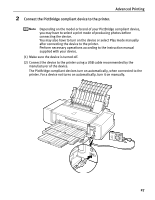Canon PIXMA Pro9500 Quick Start Guide - Page 26
Basic Printing, Select, Specify the required settings., Paper Size
 |
View all Canon PIXMA Pro9500 manuals
Add to My Manuals
Save this manual to your list of manuals |
Page 26 highlights
Basic Printing 4 Select Paper Size. (1) Select Page Setup from the application software's File menu. The Page Setup dialog box opens. (2) Confirm that Pro9500 series is selected in Format for. (3) Select the desired paper size from Paper Size. (4) Click OK. 5 Specify the required settings. (1) Select Print from the application software's File menu. The Print dialog box opens. (2) Select Quality & Media from the pop-up menu. (3) Select the desired media type from Media Type. When printing on plain paper, change the Media Type setting to Plain Paper. The setting for printing on photo paper is set by default. (4) Ensure that Paper Source is set to the position in which you loaded the paper in step 2. (5) Select the print mode appropriate to your document from Print Mode. 22