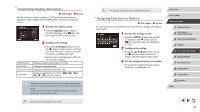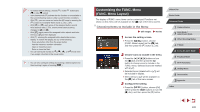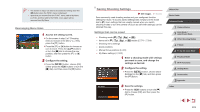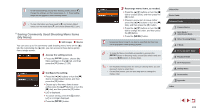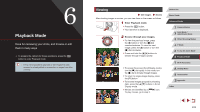Canon PowerShot G7 X User Guide - Page 104
Play movies., Adjust the volume., Pause playback.
 |
View all Canon PowerShot G7 X manuals
Add to My Manuals
Save this manual to your list of manuals |
Page 104 highlights
3 Play movies. zzTo start playback, press the [ ] button to access the movie control panel, choose [ ] (either press the [ ][ ] buttons or turn the [ ] dial), and then press the [ ] button again. 4 Adjust the volume. zzPress the [ ][ ] buttons to adjust the volume. zzTo adjust the volume when the volume indicator (1) is no longer displayed, press the [ ][ ] buttons. 5 (1) Pause playback. zzTo pause or resume playback, press the [ ] button. zzAfter the movie is finished, [ ] is displayed. ●● To switch to Shooting mode from Playback mode, press the shutter button halfway. ●● To deactivate Scroll Display, choose MENU (=30) ► [ ] tab ► [Scroll Display] ► [Off]. ●● To have the most recent shot displayed when you enter Playback mode, choose MENU (=30) ► [ ] tab ► [Resume] ► [Last shot]. ●● To change the transition shown between images, access MENU (=30) and choose your desired effect on the [ ] tab ► [Transition Effect]. Touch-Screen Operations zzTo view the next image, drag left across the screen, and to view the previous image, drag right. zzTo access Scroll Display mode, quickly drag left or right repeatedly. zzYou can also choose images in Scroll Display mode by dragging left or right. zzTouching the central image will restore single-image display. zzTo browse images grouped by shooting date in Scroll Display mode, drag up or down. zzTo start movie playback, touch [ ] in step 2 of "Viewing" (=103). zzTo adjust the volume during movie playback, quickly drag up or down across the screen. zzTo stop playback, touch the screen. The screen at left is displayed, and the camera is ready for your next operation. zzTouch [ ] to display the volume panel, and then touch [ ][ ] to adjust the volume. At a volume of 0, [ ] is displayed. zzTo switch frames, touch the scrollbar or drag left or right. zzTo resume playback, touch [ ]. zzTouch [ ] to return to the screen in step 2 of "Viewing" (=103). Before Use Basic Guide Advanced Guide 1 Camera Basics 2 Auto Mode / Hybrid Auto Mode 3 Other Shooting Modes 4 P Mode 5 Tv, Av, M, and C Mode 6 Playback Mode 7 Wi-Fi Functions 8 Setting Menu 9 Accessories 10 Appendix Index 104