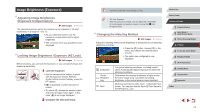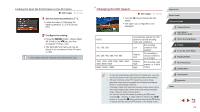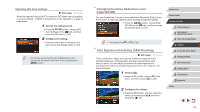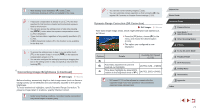Canon PowerShot G7 X User Guide - Page 79
Custom White Balance, Manually Correcting White Balance
 |
View all Canon PowerShot G7 X manuals
Add to My Manuals
Save this manual to your list of manuals |
Page 79 highlights
Custom White Balance Still Images Movies For image colors that look natural under the light in your shot, adjust white balance to suit the light source where you are shooting. Set the white balance under the same light source that will illuminate your shot. zzFollow the steps in "Adjusting White Balance" (= 78) to choose [ ] or [ ]. zzAim the camera at a plain white subject, so that the entire screen is white. Press the [ ] button. zzThe tint of the screen changes once the white balance data has been recorded. ●● Colors may look unnatural if you change camera settings after recording white balance data. ●● You can also record white balance data on the screen above by touching [ ]. Manually Correcting White Balance Still Images Movies You can correct white balance. This adjustment can match the effect of using a commercially available color temperature conversion filter or colorcompensating filter. 1 Configure the setting. zzFollow the steps in "Adjusting White Balance" (= 78) to choose [ ]. zzTurn the [ ] ring to adjust the correction level for B and A. zzOnce the setting is complete, [ ] is displayed. 2 Configure advanced settings. zzTo configure more advanced settings, press the [ ] button and adjust the correction level by turning the [ ] ring or [ ] dial or pressing the buttons. zzTo reset the correction level, press the [ ] button. zzPress the [ the setting. ] button to complete ●● The camera will retain white balance correction levels even if you switch to another white balance option (by following steps in "Adjusting White Balance" (= 78)), but correction levels will be reset if you record custom white balance data. ●● B: blue; A: amber; M: magenta; G: green ●● You can customize camera operation so that the B and A adjustment screen can be accessed simply by turning the [ ] ring (= 97). ●● One level of blue/amber correction is equivalent to about 7 mireds on a color temperature conversion filter. (Mired: Color temperature unit representing color temperature conversion filter density) ●● You can also choose the correction level by touching or dragging the bar in step 1 or the frame in step 2. ●● You can also access the screen in step 2 by touching [ ] in step 1. ●● On the screen in step 2, you can touch [ ] to restore the original level and touch [ ] to return to the shooting screen. Before Use Basic Guide Advanced Guide 1 Camera Basics 2 Auto Mode / Hybrid Auto Mode 3 Other Shooting Modes 4 P Mode 5 Tv, Av, M, and C Mode 6 Playback Mode 7 Wi-Fi Functions 8 Setting Menu 9 Accessories 10 Appendix Index 79