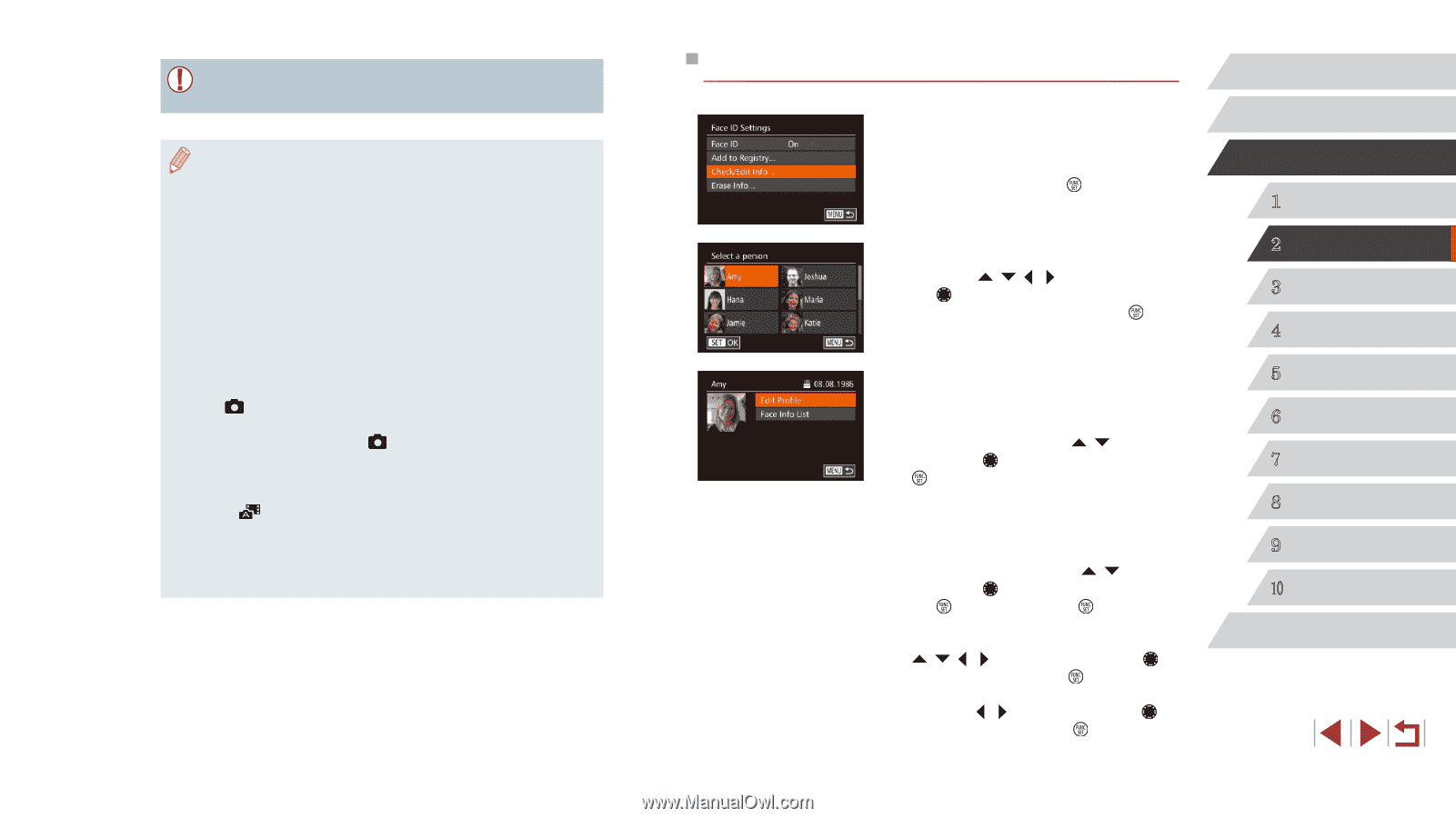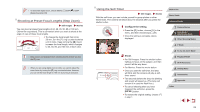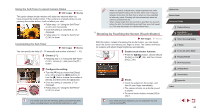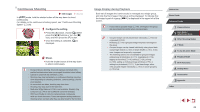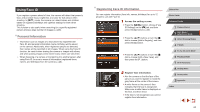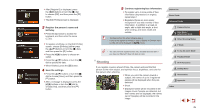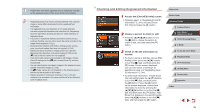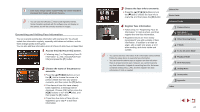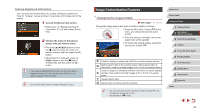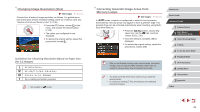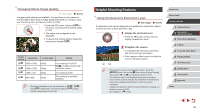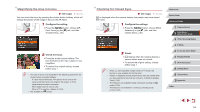Canon PowerShot G7 X User Guide - Page 46
Checking and Editing Registered Information
 |
View all Canon PowerShot G7 X manuals
Add to My Manuals
Save this manual to your list of manuals |
Page 46 highlights
●● People other than those registered may be mistakenly detected as the registered person if they share similar facial features. ●● Registered people may not be correctly detected if the captured image or scene differs drastically from the registered face information. ●● If a registered face is not detected, or not easily detected, overwrite registered information with new face info. Registering face info right before shooting will allow for easier detection of registered faces. ●● If a person is mistakenly detected as another person and you continue shooting, you can edit or erase the name recorded in the image during playback (=111). ●● Because faces of babies and children change quickly as they grow, you should update their face info regularly (=44). ●● Names will still be recorded in images even if you clear the [Shooting Info] check box in [Custom Display] (=99) on the [ ] tab so that the names are not displayed. ●● If you don't want names to be recorded in still images, choose [Face ID Settings] on the [ ] tab, choose [Face ID], and then choose [Off]. ●● You can check names recorded in images in the playback screen (simple information display) (=105). ●● In [ ] mode, names are not displayed on the shooting screen, but they will be recorded in still images. ●● Names recorded in continuous shooting (=43, =87) will continue to be recorded in the same position as for the first shot, even if subjects move. Checking and Editing Registered Information 1 Access the [Check/Edit Info] screen. zzFollowing step 1 in "Registering Face ID Information" (=44), choose [Check/ Edit Info] and press the [ ] button. 2 Choose a person to check or edit. zzPress the buttons or turn the [ ] dial to choose the person to check or edit, and then press the [ ] button. 3 Check or edit the information as needed. zzTo check a name or birthday, choose [Edit Profile] (either press the [ ][ ] buttons or turn the [ ] dial), and then press the [ ] button. On the screen displayed, you can edit names or birthdays as described in step 3 of "Registering Face ID Information" (=44). zzTo check face information, choose [Face Info List] (either press the [ ][ ] buttons or turn the [ ] dial), and then press the [ ] button. Press the [ ] button on the screen displayed, choose face information to erase by pressing the buttons or turning the [ ] dial, and then press the [ ] button. After [Erase?] is displayed, choose [OK] (either press the [ ][ ] buttons or turn the [ ] dial), and then press the [ ] button. Before Use Basic Guide Advanced Guide 1 Camera Basics 2 Auto Mode / Hybrid Auto Mode 3 Other Shooting Modes 4 P Mode 5 Tv, Av, M, and C Mode 6 Playback Mode 7 Wi-Fi Functions 8 Setting Menu 9 Accessories 10 Appendix Index 46