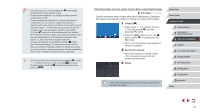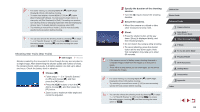Canon PowerShot G7 X User Guide - Page 63
Special Modes for Other Purposes
 |
View all Canon PowerShot G7 X manuals
Add to My Manuals
Save this manual to your list of manuals |
Page 63 highlights
Shooting in Monochrome Still Images Shoot images in black and white, sepia, or blue and white. Movies 1 Choose [ ]. zzFollow steps 1 - 2 in "Image Effects (Creative Filters)" (=58) and choose [ ]. 2 Choose a color tone. zzTurn the [ ] ring to choose a color tone. zzA preview is shown of how your shot will look with the effect applied. B/W Sepia Blue 3 Shoot. Black and white shots. Sepia tone shots. Blue and white shots. Special Modes for Other Purposes Auto Shooting after Face Detection (Smart Shutter) Still Images Movies Auto Shooting after Smile Detection Still Images Movies The camera shoots automatically after detecting a smile, even without you pressing the shutter button. 1 Choose [ ]. zzFollow steps 1 - 2 in "Specific Scenes" (=55) and choose [ ], and then press the [ ] button. zzPress the [ ][ ] buttons or turn the [ ] dial to choose [ ], and then press the [ ] button. zzThe camera now enters shooting standby mode, and [Smile Detection on] is displayed. 2 Aim the camera at a person. zzEach time the camera detects a smile, it will shoot after the lamp lights up. zzTo pause smile detection, press the [ ] button. Press the [ ] button again to resume detection. ●● Switch to another mode when you finish shooting, or the camera will continue shooting each time a smile is detected. Before Use Basic Guide Advanced Guide 1 Camera Basics 2 Auto Mode / Hybrid Auto Mode 3 Other Shooting Modes 4 P Mode 5 Tv, Av, M, and C Mode 6 Playback Mode 7 Wi-Fi Functions 8 Setting Menu 9 Accessories 10 Appendix Index 63