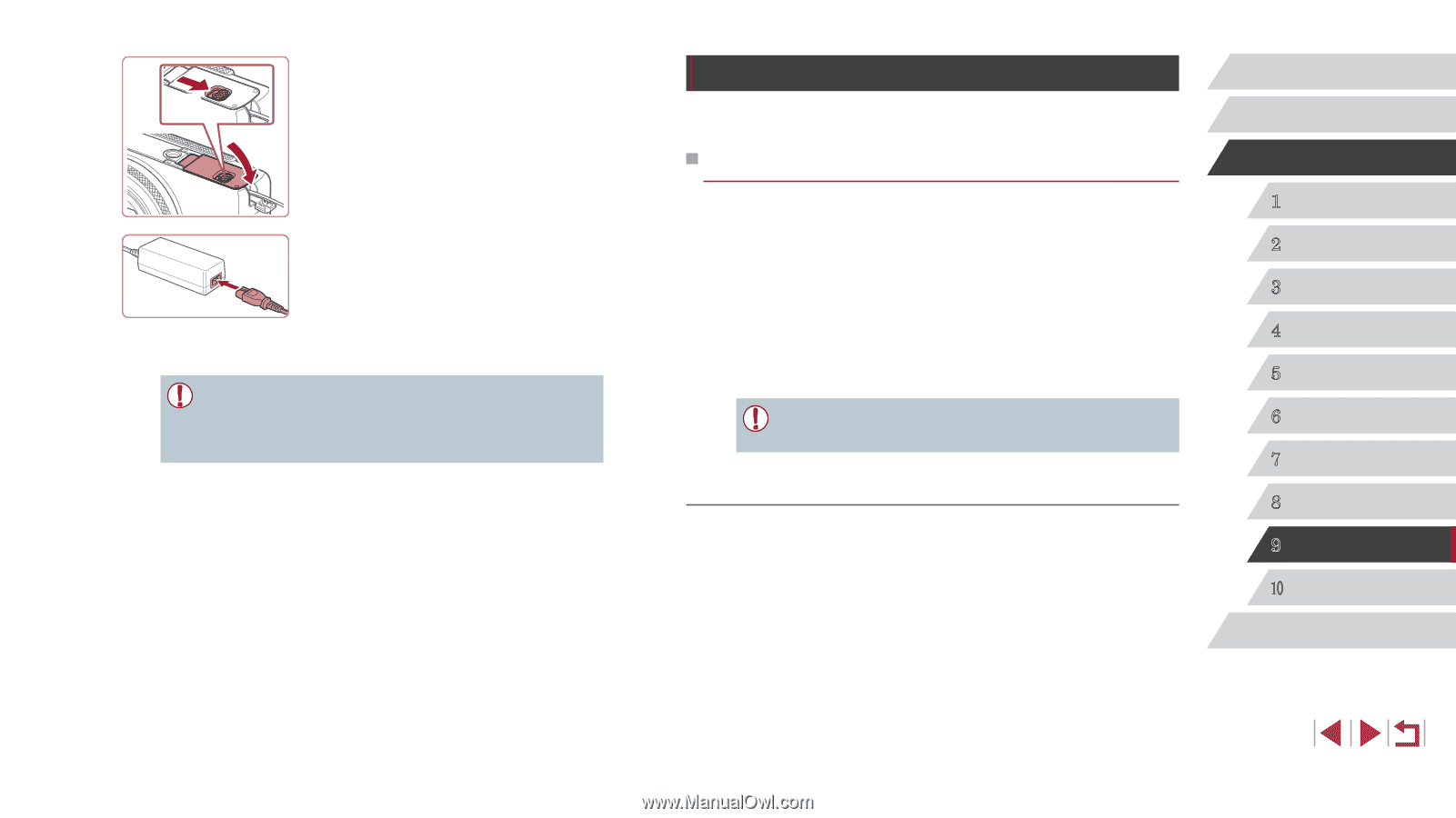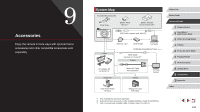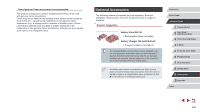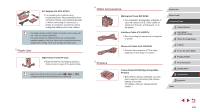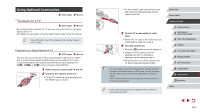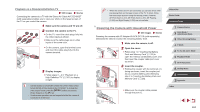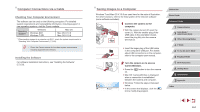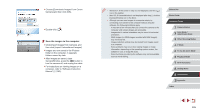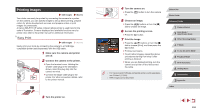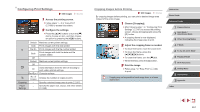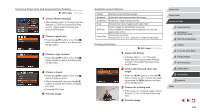Canon PowerShot G7 X User Guide - Page 163
Using the Software
 |
View all Canon PowerShot G7 X manuals
Add to My Manuals
Save this manual to your list of manuals |
Page 163 highlights
4 Close the cover. zzLower the cover (1) and hold it down as (2) you slide the switch, until it clicks into the closed position (2). (1) 5 Connect the power cord. zzInsert one end of the power cord into the compact power adapter, and then plug the other end into a power outlet. zzTurn the camera on and use it as desired. zzWhen finished, turn the camera off and unplug the power cord from the outlet. ●● Do not disconnect the adapter or unplug the power cord while the camera is still on. This may erase your shots or damage the camera. ●● Do not attach the adapter or adapter cord to other objects. Doing so could result in malfunction or damage to the product. Using the Software The software available for download from the Canon website is introduced below, with instructions for installation and saving images to a computer. Software After downloading the software from the Canon website and installing it, you can do the following things on your computer. ●● CameraWindow -- Import images and change camera settings ●● ImageBrowser EX -- Manage images: view, search, and organize -- Print and edit images ●● Digital Photo Professional -- Browse, process and edit RAW images ●● Internet access is required, and any ISP account charges and access fees must be paid separately. Software Instruction Manual Refer to the instruction manual when using the software. The manual can be accessed from the help system of software (some software excluded). Before Use Basic Guide Advanced Guide 1 Camera Basics 2 Auto Mode / Hybrid Auto Mode 3 Other Shooting Modes 4 P Mode 5 Tv, Av, M, and C Mode 6 Playback Mode 7 Wi-Fi Functions 8 Setting Menu 9 Accessories 10 Appendix Index 163