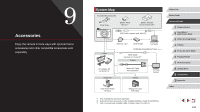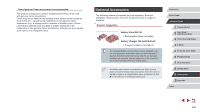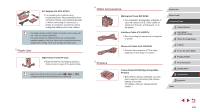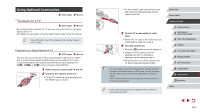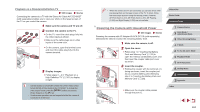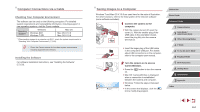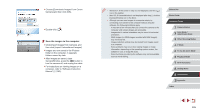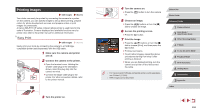Canon PowerShot G7 X User Guide - Page 161
Using Optional Accessories
 |
View all Canon PowerShot G7 X manuals
Add to My Manuals
Save this manual to your list of manuals |
Page 161 highlights
Using Optional Accessories Still Images Movies Playback on a TV Still Images Movies By connecting the camera to a TV, you can view your shots on the larger screen of the TV. For details on connection or how to switch inputs, refer to the TV manual. ●● Some information may not be displayed when viewing images on a TV (=180). Playback on a High-Definition TV Still Images Movies You can view your shots on a TV by connecting the camera to an HDTV with a commercially available HDMI cable (not exceeding 2.5 m, with a Type D terminal on the camera end). Movies shot at a resolution of [ ], [ ], or [ ] can be viewed in high definition. 1 Make sure the camera and TV are off. 2 Connect the camera to the TV. zzOn the TV, insert the cable plug fully into the HDMI input as shown. zzOn the camera, open the terminal cover and insert the cable plug fully into the camera terminal. 3 Turn the TV on and switch to video input. zzSwitch the TV input to the video input you connected the cable to in step 2. 4 Turn the camera on. zzPress the [ ] button to turn the camera on. zzImages from the camera are now displayed on the TV. (Nothing is displayed on the camera screen.) zzWhen finished, turn off the camera and TV before disconnecting the cable. ●● It is not possible to connect the USB cable or an optional stereo AV cable at the same time as an HDMI cable. Forcing the cables into the camera at the same time may damage the camera or cables. ●● Touch-screen operations are not supported while the camera is connected to a television. ●● Camera operating sounds are not played while the camera is connected to an HDTV. Before Use Basic Guide Advanced Guide 1 Camera Basics 2 Auto Mode / Hybrid Auto Mode 3 Other Shooting Modes 4 P Mode 5 Tv, Av, M, and C Mode 6 Playback Mode 7 Wi-Fi Functions 8 Setting Menu 9 Accessories 10 Appendix Index 161