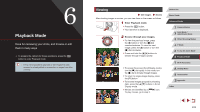Canon PowerShot G7 X User Guide - Page 108
Finding Images Matching Specified Conditions
 |
View all Canon PowerShot G7 X manuals
Add to My Manuals
Save this manual to your list of manuals |
Page 108 highlights
Touch-Screen Operations zzPinch in to switch from single-image display to index display. zzTo view more thumbnails per screen, pinch in again. zzDrag up or down on the screen to scroll through displayed images. zzTo view fewer thumbnails per screen, spread your fingers apart. zzTouch an image to choose it, and touch it again to view it in single-image display. Finding Images Matching Specified Conditions Still Images Movies Find desired images quickly on a memory card full of images by filtering image display according to your specified conditions. You can also protect (=114) or delete (=116) these images all at once. Favorites Displays images tagged as favorites (=118). Shot Date Displays the images shot on a specific date. People Displays images with detected faces. Still image/ Movie Displays still images, movies, or movies shot in [ ] mode (=36). Name Displays images of a registered person (=44). 1 Choose [Image Search]. zzPress the [ ] button, and then choose [Image Search] on the [ ] tab (= 30). 2 Choose the first condition for image display or navigation. zzPress the [ ][ ] buttons to choose a display filter. zzWhen [ ] or [ ] is selected, you can view only images matching this condition by pressing the [ ][ ] buttons or turning the [ ] dial. To perform an action for all of these images together, press the [ ] button and go to step 4. 3 Choose the second condition and check the images found. zzWhen you have selected [ ] or [ ] as the first condition, choose the second by pressing the [ ][ ] buttons, and then turn the [ ] dial to view only matching images. zzTo switch to filtered image display, press the [ ] button and go to step 4. zzWhen you have selected [ ] as the first condition, press the [ ] button, and press the buttons on the next screen to choose a person. Before Use Basic Guide Advanced Guide 1 Camera Basics 2 Auto Mode / Hybrid Auto Mode 3 Other Shooting Modes 4 P Mode 5 Tv, Av, M, and C Mode 6 Playback Mode 7 Wi-Fi Functions 8 Setting Menu 9 Accessories 10 Appendix Index 108