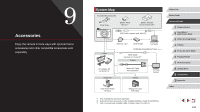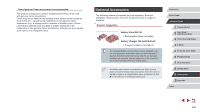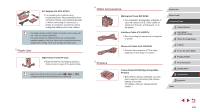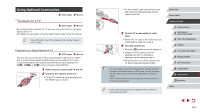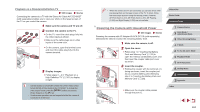Canon PowerShot G7 X User Guide - Page 157
Adjusting Other Settings, Restoring Defaults, Display Language
 |
View all Canon PowerShot G7 X manuals
Add to My Manuals
Save this manual to your list of manuals |
Page 157 highlights
●● The copyright info already recorded in images will not be deleted. Checking Certification Logos Some logos for certification requirements met by the camera can be viewed on the screen. Other certification logos are printed in this guide, on the camera packaging, or on the camera body. zzChoose [Certification Logo Display], and then press the [ ] button. Display Language Change the display language as needed. zzChoose [Language ], and then press the [ ] button. zzPress the buttons or turn the [ ] dial to choose a language, and then press the [ ] button. ●● You can also access the [Language] screen in Playback mode by pressing and holding the [ ] button and immediately pressing the [ ] button. Adjusting Other Settings The following settings can also be adjusted on the [ ●● [Video System] (=162) ●● [Wi-Fi Settings] (=127) ●● [Mobile Device Connect Button] (=128) ] tab. Restoring Defaults If you accidentally change a setting, you can restore default camera settings. 1 Access the [Reset All] screen. zzChoose [Reset All], and then press the [ ] button. 2 Restore default settings. zzPress the [ ][ ] buttons or turn the [ ] dial to choose [OK], and then press the [ ] button. zzDefault settings are now restored. ●● The following functions are not restored to default settings. -- Information registered using Face ID (=44) -- [ ] tab settings [Date/Time] (=152), [Time Zone] (=152), [Language ] (=157), and [Video System] (=162) -- Custom white balance data you have recorded (=79) -- Shooting mode chosen in [ ] (=55) and [ ] (=58) modes -- Values set using the exposure compensation dial (=74) -- Movie mode (=71) -- Wi-Fi settings (=127) -- Calibrated value for the electronic level (=155) -- Copyright information (=156) Before Use Basic Guide Advanced Guide 1 Camera Basics 2 Auto Mode / Hybrid Auto Mode 3 Other Shooting Modes 4 P Mode 5 Tv, Av, M, and C Mode 6 Playback Mode 7 Wi-Fi Functions 8 Setting Menu 9 Accessories 10 Appendix Index 157