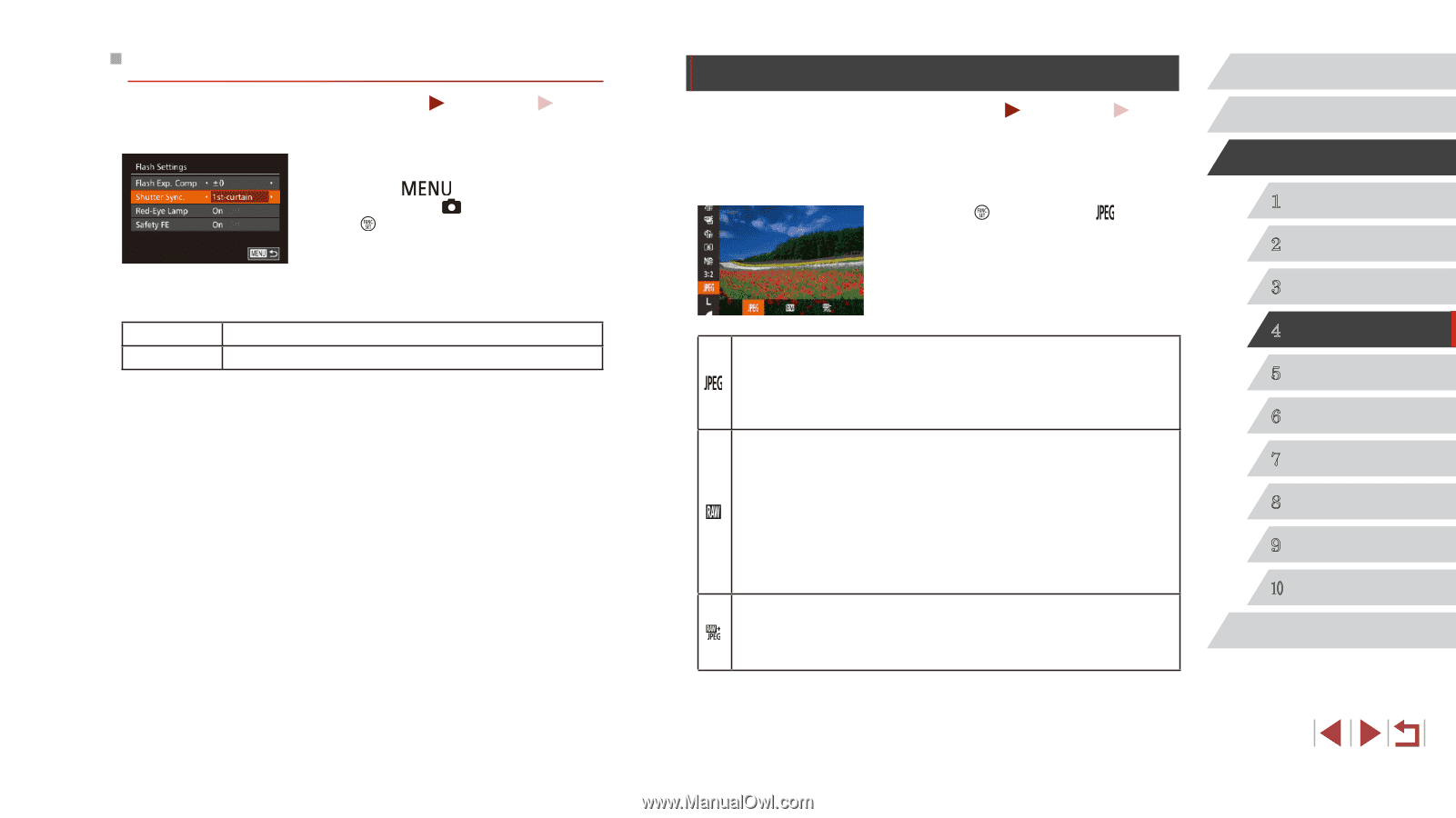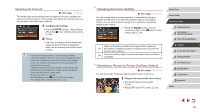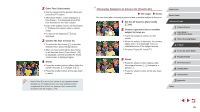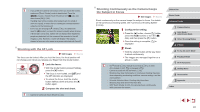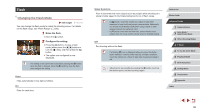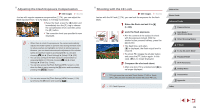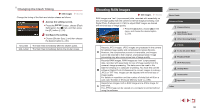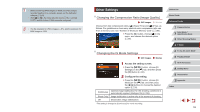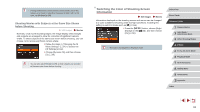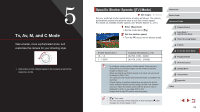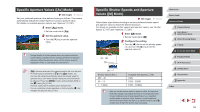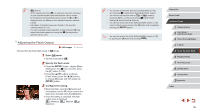Canon PowerShot G7 X User Guide - Page 90
Shooting RAW Images
 |
View all Canon PowerShot G7 X manuals
Add to My Manuals
Save this manual to your list of manuals |
Page 90 highlights
Changing the Flash Timing Still Images Change the timing of the flash and shutter release as follows. Movies 1 Access the setting screen. zzPress the [ ] button, choose [Flash Settings] on the [ ] tab, and then press the [ ] button (=30). 2 Configure the setting. zzChoose [Shutter Sync.], and then choose the desired option (=30). 1st-curtain 2nd-curtain The flash fires immediately after the shutter opens. The flash fires immediately before the shutter closes. Shooting RAW Images Still Images Movies RAW images are "raw" (unprocessed) data, recorded with essentially no loss of image quality from the camera's internal image processing. Use Digital Photo Professional (=163) to adjust RAW images as desired with minimal loss of image quality. zzPress the [ ] button, choose [ ] in the menu, and choose the desired option (= 29). Records JPEG images. JPEG images are processed in the camera for optimal image quality and compressed to reduce file size. However, the compression process is irreversible, and images cannot be restored to their original, unprocessed state. Image processing may also cause some loss of image quality. Records RAW images. RAW images are "raw" (unprocessed) data, recorded with essentially no loss of image quality from the camera's image processing. The data cannot be used in this state for viewing on a computer or printing. You must first use the software (Digital Photo Professional) to convert images to ordinary JPEG or TIFF files. Images can be adjusted with minimal loss of image quality. For details on resolution and the number of shots that will fit on a card, see "Number of Shots per Memory Card" (= 195). Records two images, both a RAW image and a JPEG image, for each shot. The JPEG image can be viewed on a computer or printed without using the software. Before Use Basic Guide Advanced Guide 1 Camera Basics 2 Auto Mode / Hybrid Auto Mode 3 Other Shooting Modes 4 P Mode 5 Tv, Av, M, and C Mode 6 Playback Mode 7 Wi-Fi Functions 8 Setting Menu 9 Accessories 10 Appendix Index 90