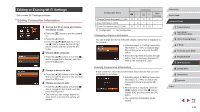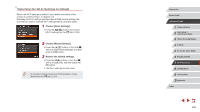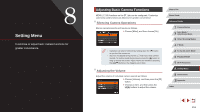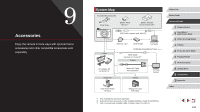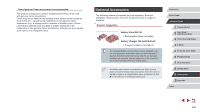Canon PowerShot G7 X User Guide - Page 154
Start-Up Screen, Formatting Memory Cards
 |
View all Canon PowerShot G7 X manuals
Add to My Manuals
Save this manual to your list of manuals |
Page 154 highlights
Start-Up Screen Customize the start-up screen shown after you turn the camera on as follows. zzChoose [Start-up Image], and then press the [ ] button. zzPress the [ ][ ] buttons or turn the [ ] dial to choose an option. Formatting Memory Cards Before using a new memory card or a card formatted in another device, you should format the card with this camera. Formatting erases all data on a memory card. Before formatting, copy images on the memory card to a computer, or take other steps to back them up. 1 Access the [Format] screen. zzChoose [Format], and then press the [ ] button. 2 Choose [OK]. zzPress the [ ][ ] buttons to choose [Cancel], choose [OK] (either press the [ ][ ] buttons or turn the [ ] dial), and then press the [ ] button. 3 Format the memory card. zzTo begin the formatting process, press the [ ][ ] buttons or turn the [ ] dial to choose [OK], and then press the [ ] button. zzWhen formatting is finished, [Memory card formatting complete] is displayed. Press the [ ] button. ●● Formatting or erasing data on a memory card only changes file management information on the card and does not erase the data completely. When transferring or disposing of memory cards, take steps to protect personal information if necessary, as by physically destroying cards. ●● The total card capacity indicated on the formatting screen may be less than the advertised capacity. Low-Level Formatting Perform low-level formatting in the following cases: [Memory card error] is displayed, the camera is not working correctly, card image reading/writing is slower, continuous shooting is slower, or movie recording suddenly stops. Low-level formatting erases all data on a memory card. Before lowlevel formatting, copy images on the memory card to a computer, or take other steps to back them up. zzOn the screen in step 1 of "Formatting Memory Cards" (=154), press the [ ][ ] buttons or turn the [ ] dial to choose [Low Level Format], and then press the [ ][ ] buttons to select this option. A [ ] icon is displayed. zzFollow steps 2 - 3 in "Formatting Memory Cards" (=154) to continue with the formatting process. ●● Low-level formatting takes longer than "Formatting Memory Cards" (= 154), because data is erased from all storage regions of the memory card. ●● You can cancel low-level formatting in progress by choosing [Stop]. In this case, all data will be erased, but the memory card can be used normally. Before Use Basic Guide Advanced Guide 1 Camera Basics 2 Auto Mode / Hybrid Auto Mode 3 Other Shooting Modes 4 P Mode 5 Tv, Av, M, and C Mode 6 Playback Mode 7 Wi-Fi Functions 8 Setting Menu 9 Accessories 10 Appendix Index 154