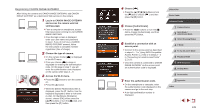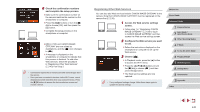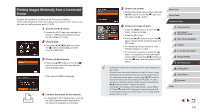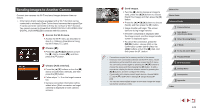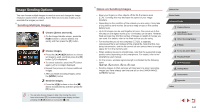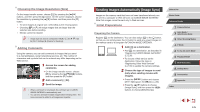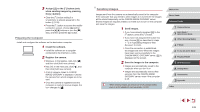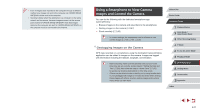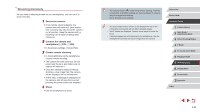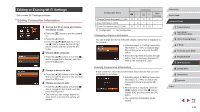Canon PowerShot G7 X User Guide - Page 144
Image Sending Options
 |
View all Canon PowerShot G7 X manuals
Add to My Manuals
Save this manual to your list of manuals |
Page 144 highlights
Image Sending Options You can choose multiple images to send at once and change the image resolution (size) before sending. Some Web services also enable you to annotate the images you send. Sending Multiple Images 1 Choose [Select and send]. zzOn the image transfer screen, press the [ ][ ] buttons to choose [Select and send], and then press the [ ] button. 2 Choose images. zzPress the buttons to choose an image to send, and then press the [ ] button. [ ] is displayed. zzTo cancel selection, press the [ ] button again. [ ] is no longer displayed. zzRepeat this process to choose additional images. zzAfter you finish choosing images, press the [ ] button. 3 Send the images. zzPress the [ ][ ] buttons or turn the [ ] dial to choose [Send], and then press the [ ] button. ●● You can also choose images in step 2 by moving the zoom lever twice toward [ ] to access single-image display and then pressing the [ ][ ] buttons or turning the [ ] dial. Notes on Sending Images ●● Keep your fingers or other objects off the Wi-Fi antenna area (=4). Covering this may decrease the speed of your image transfers. ●● Depending on the condition of the network you are using, it may take a long time to send movies. Be sure to keep an eye on the camera battery level. ●● Up to 50 images can be sent together at once. One movie up to five minutes (or one digest movie up to 13 minutes) can be sent. However, Web services may limit the number of images or length of movies you can send. For details, refer to the Web service you are using. ●● For movies that you do not compress (=125), a separate, compressed file is sent instead of the original file. Note that this may delay transmission, and the file cannot be sent unless there is enough space for it on the memory card. ●● When sending movies to smartphones, note that the supported image quality varies depending on the smartphone. For details, refer to the smartphone user manual. ●● On the screen, wireless signal strength is indicated by the following icons. [ ] high, [ ] medium, [ ] low, [ ] weak ●● Sending images to Web services will take less time when resending images you have already sent that are still on the CANON iMAGE GATEWAY server. Before Use Basic Guide Advanced Guide 1 Camera Basics 2 Auto Mode / Hybrid Auto Mode 3 Other Shooting Modes 4 P Mode 5 Tv, Av, M, and C Mode 6 Playback Mode 7 Wi-Fi Functions 8 Setting Menu 9 Accessories 10 Appendix Index 144