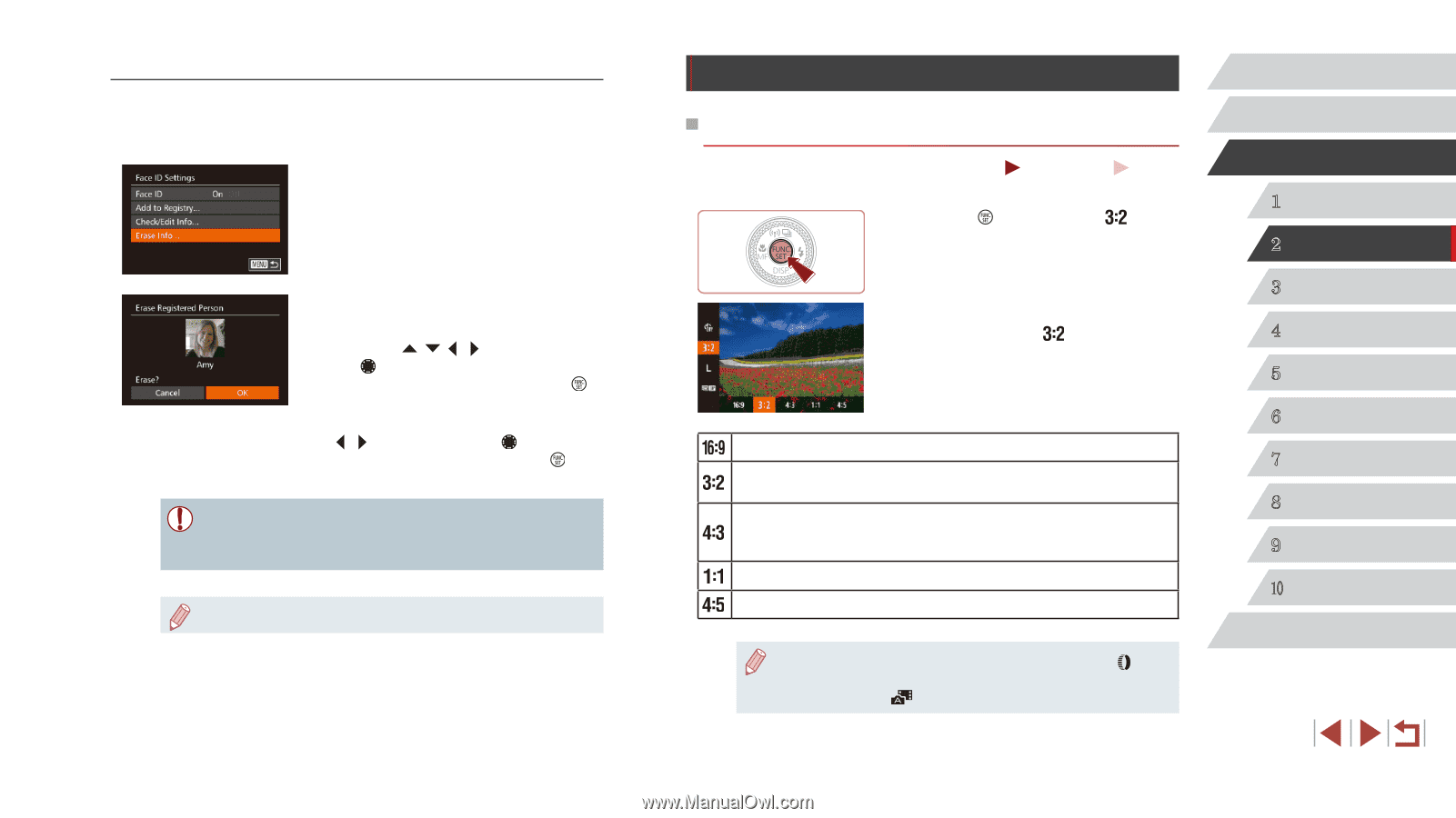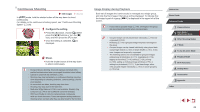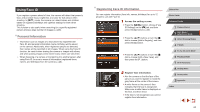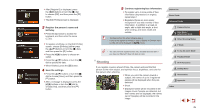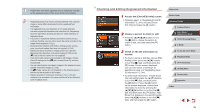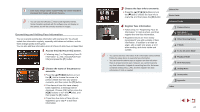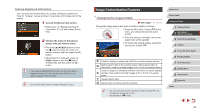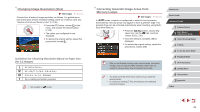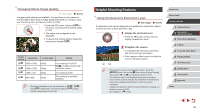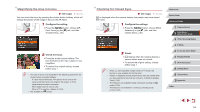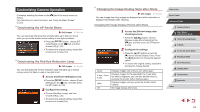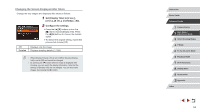Canon PowerShot G7 X User Guide - Page 48
Image Customization Features
 |
View all Canon PowerShot G7 X manuals
Add to My Manuals
Save this manual to your list of manuals |
Page 48 highlights
Erasing Registered Information You can erase information (face info, names, birthdays) registered to Face ID. However, names recorded in previously shot images will not be erased. 1 Access the [Erase Info] screen. zzFollow step 1 in "Registering Face ID Information" (=44) and choose [Erase Info]. 2 Choose the name of the person whose info you want to erase. zzPress the buttons or turn the [ ] dial to choose the name of a person to erase, and then press the [ ] button. zzAfter [Erase?] is displayed, press the [ ][ ] buttons or turn the [ ] dial to choose [OK], and then press the [ ] button. ●● If you erase a registered person's info, you will not be able to display their name (=107), overwrite their info (=111), or search images for them (=108). ●● You can also erase names in image information (=111). Image Customization Features Changing the Aspect Ratio Still Images Movies Change the image aspect ratio (ratio of width to height) as follows. zzPress the [ ] button, choose [ ] in the menu, and choose the desired option (= 29). zzOnce the setting is complete, the screen aspect ratio will be updated. zzTo restore the original setting, repeat this process but choose [ ]. Used for display on widescreen HDTVs or similar display devices. Native aspect ratio of the camera screen. Same aspect ratio as 35mm film, used for printing images at 5 x 7-inch or postcard sizes. Used for display on standard-definition televisions or similar display devices. Also used for printing images at 3.5 x 5-inch or A-series sizes. Square aspect ratio. Aspect ratio commonly used for portraits. ●● You can customize camera operation so that turning the [ ] ring changes the aspect ratio (=97). ●● Not available in [ ] mode. Before Use Basic Guide Advanced Guide 1 Camera Basics 2 Auto Mode / Hybrid Auto Mode 3 Other Shooting Modes 4 P Mode 5 Tv, Av, M, and C Mode 6 Playback Mode 7 Wi-Fi Functions 8 Setting Menu 9 Accessories 10 Appendix Index 48