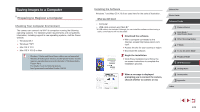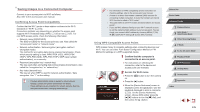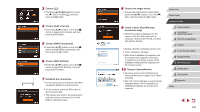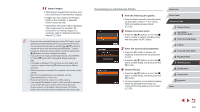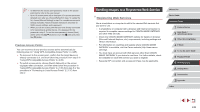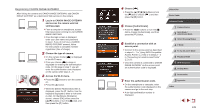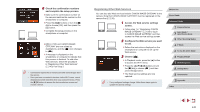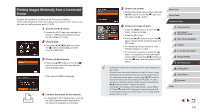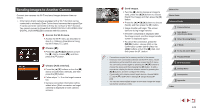Canon PowerShot G7 X User Guide - Page 138
Sending Images to a Registered Web Service
 |
View all Canon PowerShot G7 X manuals
Add to My Manuals
Save this manual to your list of manuals |
Page 138 highlights
●● To determine the access point password, check on the access point itself or refer to the user manual. ●● Up to 16 access points will be displayed. If no access points are detected even after you choose [Refresh] in step 2 to update the list, choose [Manual Settings] in step 2 to complete access point settings manually. Follow on-screen instructions and enter an SSID, security settings, and a password. ●● When you use an access point that you have already connected to for connecting to another device, [*] is displayed for the password in step 3. To use the same password, choose [Next] (either press the [ ][ ] buttons or turn the [ ] dial) and press the [ ] button. Previous Access Points You can reconnect to any previous access points automatically by following step 4 in "Using WPS-Compatible Access Points" (= 135). ●● To reconnect to the access point, confirm that the target device is already connected to it, and then follow the procedure from step 8 in "Using WPS-Compatible Access Points" (= 135). ●● To switch access points, choose [Switch Network] on the screen displayed after connection, and then either follow the procedure in "Using WPS-Compatible Access Points" (= 135) from step 5 or the procedure in "Connecting to Listed Access Points" (= 137) from step 2. Sending Images to a Registered Web Service Registering Web Services Use a smartphone or computer to add to the camera Web services that you want to use. ●● A smartphone or computer with a browser and Internet connection is required to complete camera settings for CANON iMAGE GATEWAY and other Web services. ●● Check the CANON iMAGE GATEWAY website for details on browser (Microsoft Internet Explorer, etc.) requirements, including settings and version information. ●● For information on countries and regions where CANON iMAGE GATEWAY is available, visit the Canon website (http://www.canon. com/cig/). ●● You must have an account with Web services other than CANON iMAGE GATEWAY if you desire to use them. For further details, check the websites for each Web service you want to register. ●● Separate ISP connection and access point fees may be applicable. Before Use Basic Guide Advanced Guide 1 Camera Basics 2 Auto Mode / Hybrid Auto Mode 3 Other Shooting Modes 4 P Mode 5 Tv, Av, M, and C Mode 6 Playback Mode 7 Wi-Fi Functions 8 Setting Menu 9 Accessories 10 Appendix Index 138