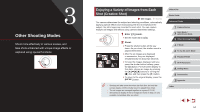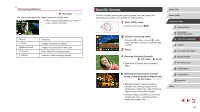Canon PowerShot G7 X User Guide - Page 59
Shooting with Faded Colors Nostalgic
 |
View all Canon PowerShot G7 X manuals
Add to My Manuals
Save this manual to your list of manuals |
Page 59 highlights
Adding Artistic Effects zzFollow steps 1 - 2 in "Image Effects (Creative Filters)" (=58) and choose [ ]. zzTurn the [ ] ring to choose an effect. zzA preview is shown of how your shot will look with the effect applied. Natural Art Standard Art Vivid Art Bold Art Embossed Images are natural and organic. Images resemble paintings, with subdued contrast. Images resemble vivid illustrations. Images resemble oil paintings, with bold edges. Images resemble old photos, with bold edges and dark ambiance. Shooting with Faded Colors (Nostalgic) Still Images Movies This effect makes colors look faded and images look weathered, as in old photographs. Choose from five effect levels. 1 Choose [ ]. zzFollow steps 1 - 2 in "Image Effects (Creative Filters)" (=58) and choose [ ]. 2 Choose an effect level. zzTurn the [ ] ring to choose an effect level. zzA preview is shown of how your shot will look with the effect applied. 3 Shoot. ●● Try taking some test shots first, to make sure you obtain the desired results. ●● Colors will look faded on the shooting screen, but the image aging effect is not shown. Review the image in Playback mode to see the effect (=103). ●● The image aging effect is not shown in movies. Before Use Basic Guide Advanced Guide 1 Camera Basics 2 Auto Mode / Hybrid Auto Mode 3 Other Shooting Modes 4 P Mode 5 Tv, Av, M, and C Mode 6 Playback Mode 7 Wi-Fi Functions 8 Setting Menu 9 Accessories 10 Appendix Index 59