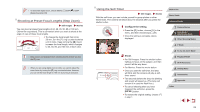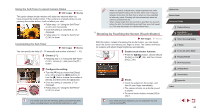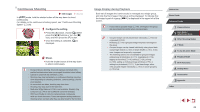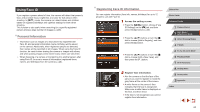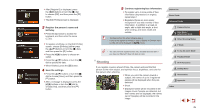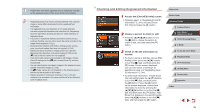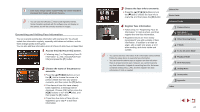Canon PowerShot G7 X User Guide - Page 42
Shooting by Touching the Screen Touch Shutter
 |
View all Canon PowerShot G7 X manuals
Add to My Manuals
Save this manual to your list of manuals |
Page 42 highlights
Using the Self-Timer to Avoid Camera Shake Still Images Movies This option delays shutter release until about two seconds after you have pressed the shutter button. If the camera is unsteady while you are pressing the shutter button, it will not affect your shot. zzFollow step 1 in "Using the Self-Timer" (=41) and choose [ ]. zzOnce the setting is complete, [ ] is displayed. zzFollow step 2 in "Using the Self-Timer" (=41) to shoot. Customizing the Self-Timer Still Images Movies You can specify the delay (0 - 30 seconds) and number of shots (1 - 10). 1 Choose [ ]. zzFollowing step 1 in "Using the Self-Timer" (=41), choose [ ] and press the [ ] button. 2 Configure the setting. zzTurn the [ ] ring to choose the [Delay] time, either press the [ ][ ] buttons or turn the [ ] dial to choose the number of [Shots], and then press the [ ] button. zzOnce the setting is complete, [ ] is displayed. zzFollow step 2 in "Using the Self-Timer" (=41) to shoot. ●● For movies shot using the self-timer, [Delay] represents the delay before recording begins, but the [Shots] setting has no effect. ●● When you specify multiple shots, image brightness and white balance are determined by the first shot. More time is required between shots when the flash fires or when you have specified to take many shots. Shooting will stop automatically when the memory card becomes full. ●● When a delay longer than two seconds is specified, two seconds before the shot, the lamp blinking and self-timer sound will speed up. (The lamp will remain lit in case the flash fires.) Shooting by Touching the Screen (Touch Shutter) Still Images Movies With this option, instead of pressing the shutter button, you can simply touch the screen and release your finger to shoot. The camera will focus on subjects and adjust image brightness automatically. 1 Enable touch-shutter function. zzPress the [ ] button, choose [Touch Shutter] on the [ ] tab, and then choose [On] (=30). 2 Shoot. zzTouch the subject on the screen, and then lift your finger immediately. zzThe camera shoots, as a shutter sound is played. zzTo cancel touch shutter, choose [Off] in step 1. ●● Even while the shot is displayed, you can prepare for the next shot by touching [ ]. Before Use Basic Guide Advanced Guide 1 Camera Basics 2 Auto Mode / Hybrid Auto Mode 3 Other Shooting Modes 4 P Mode 5 Tv, Av, M, and C Mode 6 Playback Mode 7 Wi-Fi Functions 8 Setting Menu 9 Accessories 10 Appendix Index 42