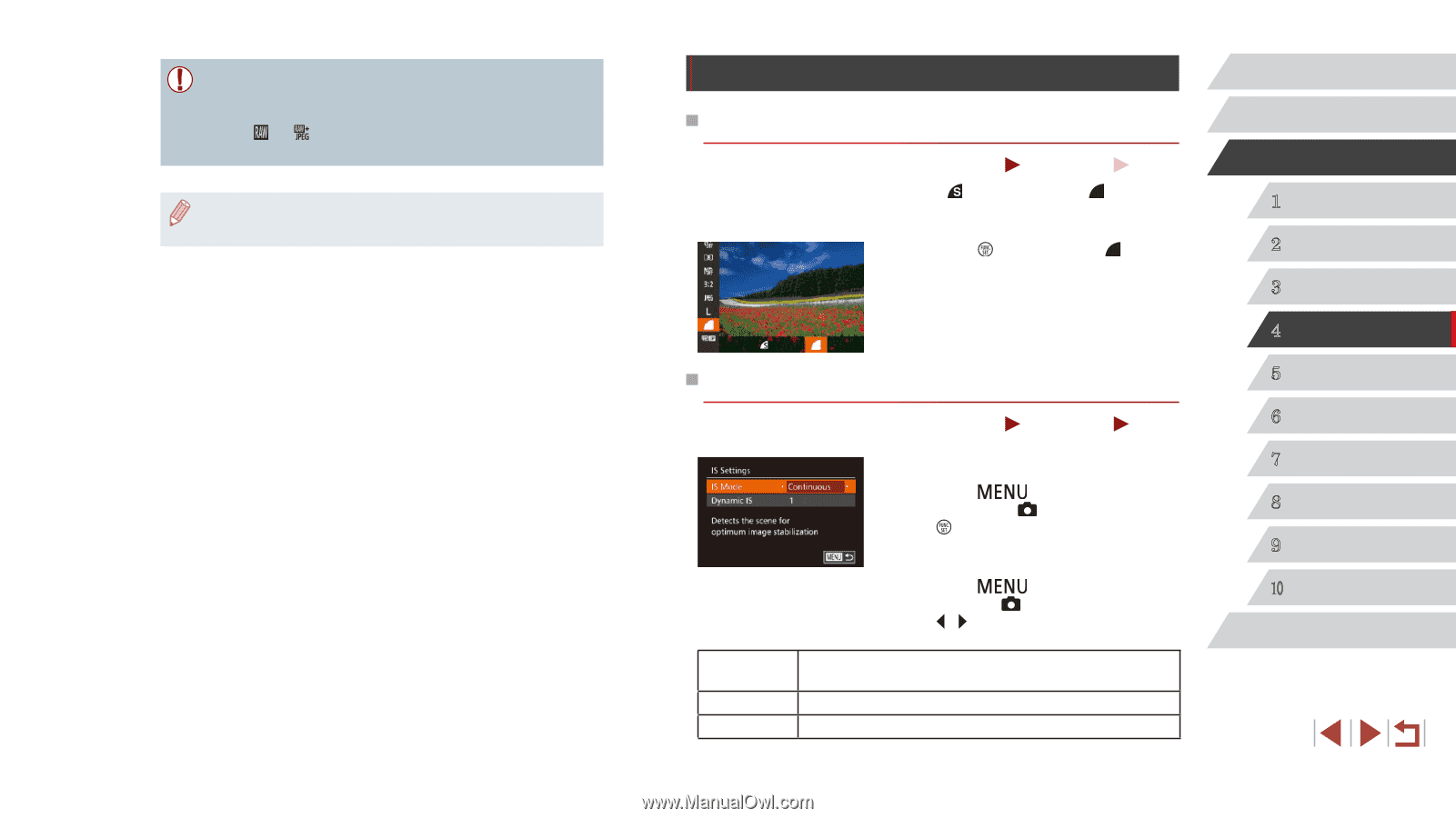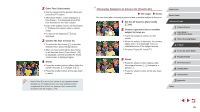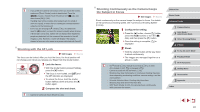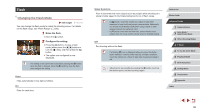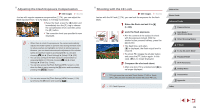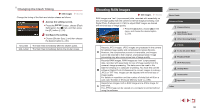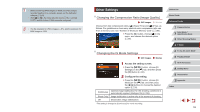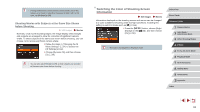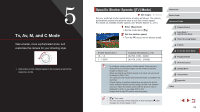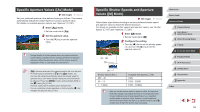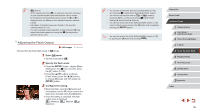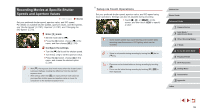Canon PowerShot G7 X User Guide - Page 91
Other Settings
 |
View all Canon PowerShot G7 X manuals
Add to My Manuals
Save this manual to your list of manuals |
Page 91 highlights
●● When transferring RAW images (or RAW and JPEG images recorded together) to a computer, always use the dedicated software (=163). ●● With [ ] or [ ], the noise reduction level (=76), i-Contrast (=77), and My Colors (=80) cannot be configured. ●● The file extension for JPEG images is .JPG, and the extension for RAW images is .CR2. Other Settings Changing the Compression Ratio (Image Quality) Still Images Movies Choose from two compression ratios, [ ] (Super Fine) and [ ] (Fine), as follows. For guidelines on how many shots at each compression ratio can fit on a memory card, see "Number of Shots per Memory Card" (= 195). zzPress the [ ] button, choose [ ] in the menu, and choose the desired option (= 29). Changing the IS Mode Settings Still Images Movies 1 Access the setting screen. zzPress the [ ] button, choose [IS Settings] on the [ ] tab, and then press the [ ] button (=30). Continuous Shoot Only* Off 2 Configure the setting. zzPress the [ ] button, choose [IS Mode] on the [ ] tab, and then press the [ ][ ] buttons to choose the desired option (=30). Optimal image stabilization for the shooting conditions is automatically applied (Intelligent IS) (=39). Image stabilization is active only at the moment of shooting. Deactivates image stabilization. * The setting is changed to [Continuous] for movie recording. Before Use Basic Guide Advanced Guide 1 Camera Basics 2 Auto Mode / Hybrid Auto Mode 3 Other Shooting Modes 4 P Mode 5 Tv, Av, M, and C Mode 6 Playback Mode 7 Wi-Fi Functions 8 Setting Menu 9 Accessories 10 Appendix Index 91