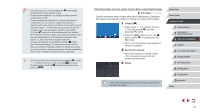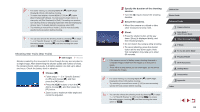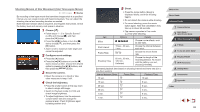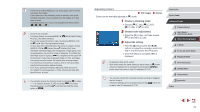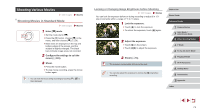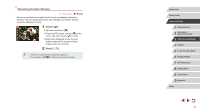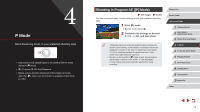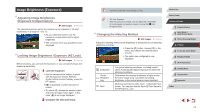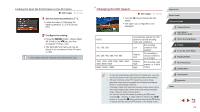Canon PowerShot G7 X User Guide - Page 70
Adjusting Colors
 |
View all Canon PowerShot G7 X manuals
Add to My Manuals
Save this manual to your list of manuals |
Page 70 highlights
●● There will be a delay before you can shoot again, as the camera processes the images. ●● If the camera runs out of battery power or memory card space, shooting stops and a movie created from the images up to that point is saved. ●● A shooting interval of [1 min.] is not available with these effects or [ ]. ●● Sound is not recorded. ●● For easier viewing, try choosing MENU ► [ ] tab ► [Night Display] ► [On] (=92) before shooting. ●● You can also access the screen in step 2 by choosing MENU (=30) ► [ ] tab ► [Star Time-Lapse Movie Setting]. ●● To save each shot collected before the movie is created, choose MENU (=30) ► [ ] tab ► [Save Stills] ► [On]. Note that these individual images are managed as a single group, and during playback, only the first image is displayed. To indicate that the image is part of a group, [ ] is displayed in the upper left of the screen. If you erase a grouped image (=116), all images in the group are also erased. Be careful when erasing images. ●● Try switching to manual focus mode (=81) to more accurately specify the focal position before shooting. ●● Even if you specify [Unlimited] in [Shooting Time] and use an AC adapter kit (sold separately, =159), shooting will stop after about 8 hours, at most. ●● You can also choose the shooting mode by choosing [ ] in steps 1 - 2 of "Specific Scenes" (=55), touching [ ] to access the setting screen, touching [ ], and then touching the same option or [ ]. Adjusting Colors Colors can be manually adjusted in [ ] mode. Still Images Movies 1 Choose a shooting mode. zzChoose [ ] (=66), [ ] (=67), [ ] (=68), or [ ] (=69). 2 Choose color adjustment. zzPress the [ ] button, and then choose [ ] in the menu (=29). 3 Adjust the setting. zzTurn the [ ] ring or press the [ ][ ] buttons to adjust the correction level for B and A, and then press the [ ] button. zzOnce the setting is complete, [ ] is displayed. ●● B represents blue and A, amber. ●● Skin tones remain the same when you adjust colors in [ ●● Advanced settings can be accessed by pressing the [ button when the screen in step 2 is displayed (=79). ] mode. ] ●● You can also choose the correction level by touching or dragging the bar in step 2. ●● Advanced settings can be accessed by touching [ screen in step 2 is displayed (=79). ] when the Before Use Basic Guide Advanced Guide 1 Camera Basics 2 Auto Mode / Hybrid Auto Mode 3 Other Shooting Modes 4 P Mode 5 Tv, Av, M, and C Mode 6 Playback Mode 7 Wi-Fi Functions 8 Setting Menu 9 Accessories 10 Appendix Index 70