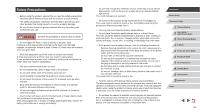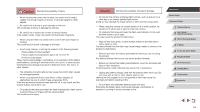Canon PowerShot G7 X User Guide - Page 20
Setting the Date and Time - release
 |
View all Canon PowerShot G7 X manuals
Add to My Manuals
Save this manual to your list of manuals |
Page 20 highlights
(1) (2) 2 Insert the battery pack. zzHolding the battery pack with the terminals (1) facing as shown, press the battery lock (2) in the direction of the arrow and insert the battery pack until the lock clicks shut. zzIf you insert the battery pack facing the wrong way, it cannot be locked into the correct position. Always confirm that the battery pack is facing the right way and locks when inserted. 3 Check the card's write-protect tab and insert the memory card. zzRecording is not possible on memory cards with a write-protect tab when the tab is in the locked position. Slide the tab to the unlocked position. (1) zzInsert the memory card with the label (1) facing as shown until it clicks into place. zzMake sure the memory card is facing the right way when you insert it. Inserting memory cards facing the wrong way may damage the camera. 4 Close the cover. (2) zzLower the cover (1) and hold it down as you slide the switch, until it clicks into the closed position (2). (1) ●● For guidelines on how many shots or hours of recording can be saved on one memory card, see "Number of Shots per Memory Card" (= 195). Removing the Battery Pack and Memory Card Remove the battery pack. zzOpen the cover and press the battery lock in the direction of the arrow. zzThe battery pack will pop up. Remove the memory card. zzPush the memory card in until it clicks, and then slowly release it. zzThe memory card will pop up. Setting the Date and Time Set the current date and time correctly as follows if the [Date/Time] screen is displayed when you turn the camera on. Information you specify this way is recorded in image properties when you shoot, and it is used when you manage images by shooting date or print images showing the date. 1 Turn the camera on. zzPress the power button. zzThe [Date/Time] screen is displayed. Before Use Basic Guide Advanced Guide 1 Camera Basics 2 Auto Mode / Hybrid Auto Mode 3 Other Shooting Modes 4 P Mode 5 Tv, Av, M, and C Mode 6 Playback Mode 7 Wi-Fi Functions 8 Setting Menu 9 Accessories 10 Appendix Index 20