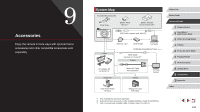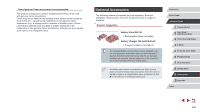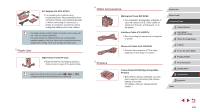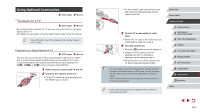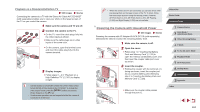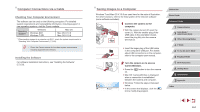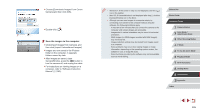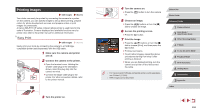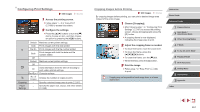Canon PowerShot G7 X User Guide - Page 162
Powering the Camera with Household Power
 |
View all Canon PowerShot G7 X manuals
Add to My Manuals
Save this manual to your list of manuals |
Page 162 highlights
Playback on a Standard-Definition TV Still Images Movies Connecting the camera to a TV with the Stereo AV Cable AVC-DC400ST (sold separately) enables you to view your shots on the larger screen of the TV as you control the camera. 1 Make sure the camera and TV are off. 2 Connect the camera to the TV. zzOn the TV, insert the cable plugs fully into the video inputs as shown. zzMake sure the cable plugs are in video inputs of the same color. zzOn the camera, open the terminal cover and insert the cable plug fully into the camera terminal. 3 Display images. zzFollow steps 3 - 4 in "Playback on a High-Definition TV" (=161) to display images. ●● Correct display is not possible unless the camera video output format (NTSC or PAL) matches the TV format. To change the video output format, press the [ ] button and choose [Video System] on the [ ] tab. ●● Touch-screen operations are not supported while the camera is connected to a television. ●● When the camera and TV are connected, you can also shoot while previewing shots on the larger screen of the TV. To shoot, follow the same steps as when using the camera screen. However, AF-Point Zoom (=51), MF-Point Zoom (=81), MF Peaking (=82) and Night Display (=92) are not available. Powering the Camera with Household Power Still Images Movies Powering the camera with AC Adapter Kit ACK-DC110 (sold separately) eliminates the need to monitor the remaining battery level. 1 Make sure the camera is off. 2 Open the cover. (2) zzFollow step 1 in "Inserting the Battery Pack and Memory Card" (=19) to (1) open the memory card/battery cover, and then open the coupler cable port cover as shown. 3 Insert the coupler. zzHolding the coupler with the terminals (1) facing as shown, insert the coupler just as you would a battery pack (following (1) step 2 in "Inserting the Battery Pack and Memory Card" (=19)). zzMake sure the coupler cable passes through the port (1). (1) Before Use Basic Guide Advanced Guide 1 Camera Basics 2 Auto Mode / Hybrid Auto Mode 3 Other Shooting Modes 4 P Mode 5 Tv, Av, M, and C Mode 6 Playback Mode 7 Wi-Fi Functions 8 Setting Menu 9 Accessories 10 Appendix Index 162