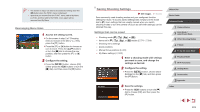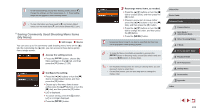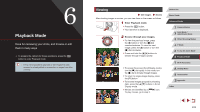Canon PowerShot G7 X User Guide - Page 106
Viewing Short Movies Created When Shooting, Still Images Digest Movies
 |
View all Canon PowerShot G7 X manuals
Add to My Manuals
Save this manual to your list of manuals |
Page 106 highlights
is shown instead of numerical values for items not available on your smartphone or items not recorded correctly. ●● UTC: Coordinated Universal Time, essentially the same as Greenwich Mean Time ●● GPS information display is not available for images that lack this information. ●● You can also switch between the RGB histogram (still images only) and GPS information display by dragging the lower half of the screen upward or downward in detailed information display. Viewing Short Movies Created When Shooting Still Images (Digest Movies) View digest movies recorded automatically in [ day of still image shooting as follows. Still Images Movies ] mode (=36) on a 1 Choose an image. zzChoose a still image labeled with [ ] and press the [ ] button. 2 Play the movie. zzPress the [ ][ ] buttons or turn the [ ] dial to choose [OK]. zzThe movie recorded automatically on the day of still image shooting is played back, from the beginning. ●● After a moment, [ ] will no longer be displayed when you are using the camera with information display deactivated (= 105). ●● You can also play digest movies by touching [ ] on the screen in step 1 and touching [OK] on the screen in step 2. Viewing by Date Digest movies can be viewed by date. 1 Choose a movie. zzPress the [ ] button, choose [List/ Play Digest Movies] on the [ ] tab, and then choose a date (=30). 2 Play the movie. zzPress the [ ] button to start playback. Before Use Basic Guide Advanced Guide 1 Camera Basics 2 Auto Mode / Hybrid Auto Mode 3 Other Shooting Modes 4 P Mode 5 Tv, Av, M, and C Mode 6 Playback Mode 7 Wi-Fi Functions 8 Setting Menu 9 Accessories 10 Appendix Index 106