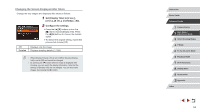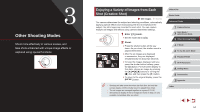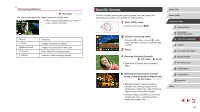Canon PowerShot G7 X User Guide - Page 58
Image Effects Creative Filters
 |
View all Canon PowerShot G7 X manuals
Add to My Manuals
Save this manual to your list of manuals |
Page 58 highlights
Image Effects (Creative Filters) Add a variety of effects to images when shooting. 1 Enter [ ] mode. zzSet the mode dial to [ ]. 2 Choose a shooting mode. zzPress the [ ] button, choose [ ] in the menu, and then choose a shooting mode (= 29). 3 Shoot. Shooting in Vivid Colors (Super Vivid) Still Images Movies zzShots in rich, vivid colors. Posterized Shots (Poster Effect) Still Images Movies zzShots that resemble an old poster or illustration. ●● In [ ] and [ ] modes, try taking some test shots first, to make sure you obtain the desired results. Shooting High-Contrast Scenes (High Dynamic Range) Still Images Movies Three consecutive images are captured at different brightness levels each time you shoot, and the camera combines image areas with optimal brightness to create a single image. This mode can reduce the washedout highlights and loss of detail in shadows that tend to occur in highcontrast shots. 1 Choose [ ]. zzFollow steps 1 - 2 in "Image Effects (Creative Filters)" (=58) and choose [ ]. 2 Shoot. zzHold the camera steady as you shoot. When you press the shutter button all the way down, the camera will take three shots and combine them. ●● Excessive motion blur or certain shooting conditions may prevent you from obtaining the desired results. ●● If excessive camera shake interferes with shooting, mount the camera on a tripod or take other measures to keep it still. Additionally, you should set [IS Mode] to [Off] when using a tripod or other means to secure the camera (=91). ●● Any subject movement will cause images to look blurry. ●● There will be a delay before you can shoot again, as the camera processes and combines the images may be displayed when you press the shutter button halfway in bright conditions, which indicates that the camera will automatically optimize image brightness. Before Use Basic Guide Advanced Guide 1 Camera Basics 2 Auto Mode / Hybrid Auto Mode 3 Other Shooting Modes 4 P Mode 5 Tv, Av, M, and C Mode 6 Playback Mode 7 Wi-Fi Functions 8 Setting Menu 9 Accessories 10 Appendix Index 58