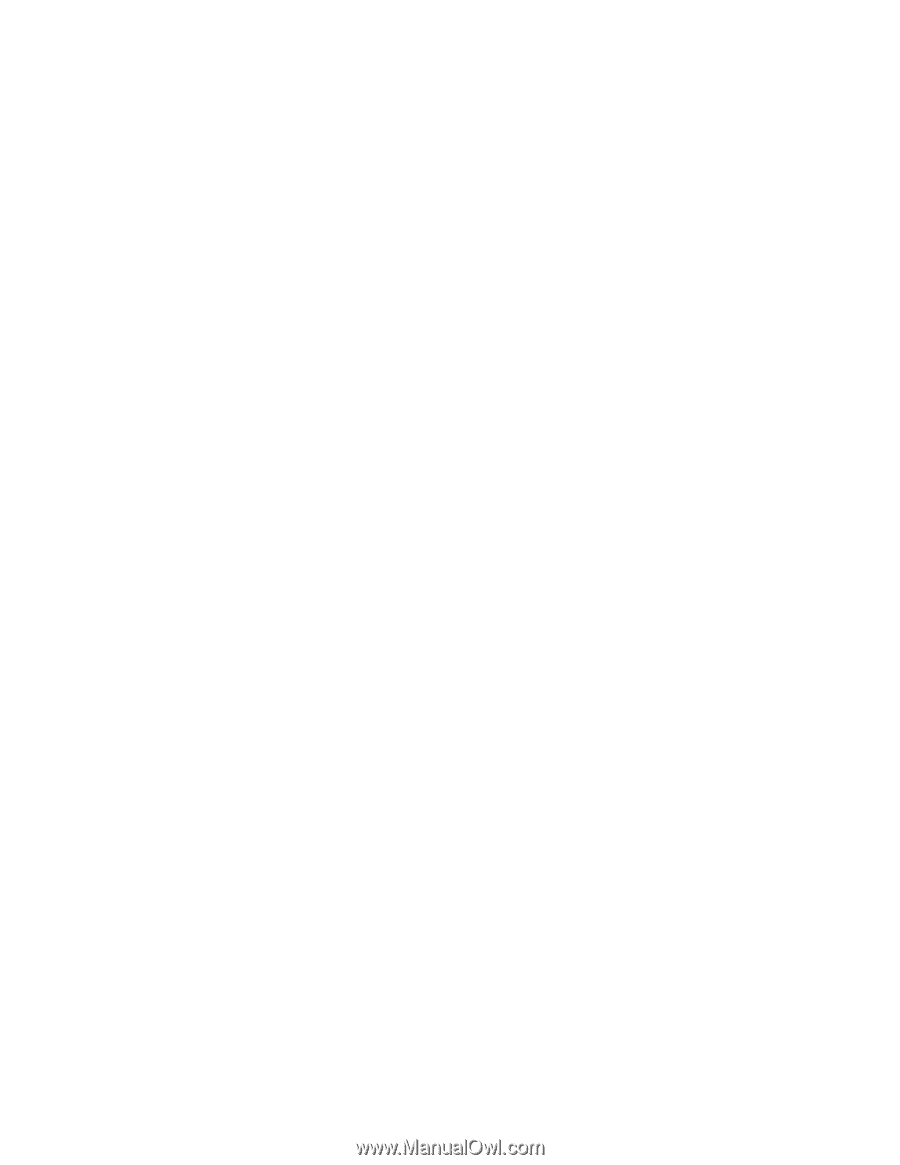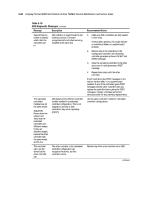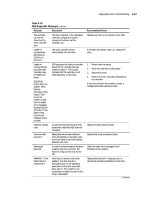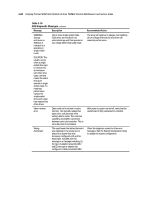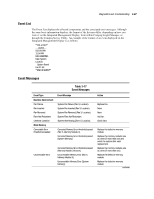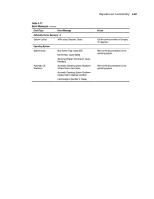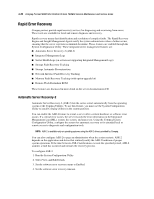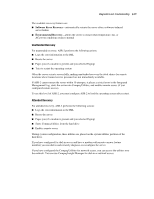Compaq ProLiant 8000 ProLiant 8000 Intel Pentium III Xeon 700MHz Servers Maint - Page 163
Viewing the Event List, Compaq Survey Utility, Compaq IML Management Utility
 |
View all Compaq ProLiant 8000 manuals
Add to My Manuals
Save this manual to your list of manuals |
Page 163 highlights
3-66 Compaq ProLiant 8000 Intel Pentium III Xeon 700MHz Servers Maintenance and Service Guide Viewing the Event List 1. From Compaq Insight Manager, select the appropriate server, then select View Device Data. The selected server displays, with buttons around its perimeter. 2. Select the Recovery button, then Integrated Management Log. 3. If a failed component has been replaced, select the event from the list. Then select Mark Repaired. Printing the Event List NOTE: You can only view the event list from the Recovery/Integrated Management Log screen as described above. 1. From the Compaq Insight Manager screen, select the appropriate server. 2. Select the Configuration button, Recovery button, then Print. Compaq Survey Utility The Compaq Survey Utility is a serviceability tool available for Windows NT and Novell NetWare. It delivers online-configuration capture and comparison to maximize server availability. It is delivered on the Compaq Management CD in the SmartStart package or is available on the Compaq website. Refer to the Compaq Management CD for information on installing and running the Compaq Survey Utility. After running the Compaq Survey Utility, view the IML by loading the output of the utility (typically called "survey.txt") into a text viewer such as Microsoft Notepad. The event list follows the system slot information. After opening the text file, print it using the print feature of the viewer. Compaq IML Management Utility The Compaq IML Management Utility is a DOS-based tool that gives you the offline ability to review, mark corrected, and print events from the IML. It is located on the Compaq SmartStart and Support Software CD. Refer to the SmartStart Installation for Servers poster, which ships with the server, for information on how to install and use the IML Management Utility.