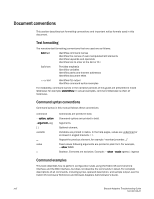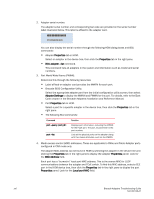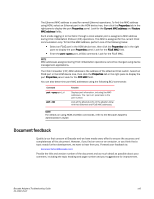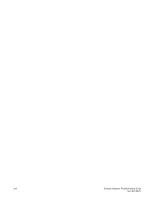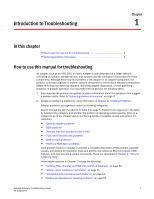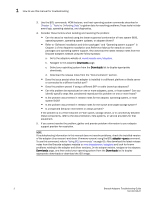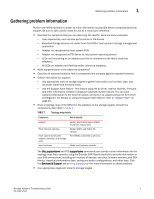Dell Brocade 825 Brocade Adapters Troubleshooting Guide - Page 22
Properties, BCU adapter --list, Adapter Settings, MAC Address, Local port MAC
 |
View all Dell Brocade 825 manuals
Add to My Manuals
Save this manual to your list of manuals |
Page 22 highlights
2. Adapter serial number: The adapter serial number and corresponding bar code are provided on the serial number label illustrated below. This label is affixed to the adapter card. *FT00X0054E9* FT00X0054E9 You can also display the serial number through the following HCM dialog boxes and BCU commands: • Adapter Properties tab in HCM. Select an adapter in the device tree, then click the Properties tab in the right pane. • BCU adapter --list command. This command lists all adapters in the system and information such as model and serial numbers. 3. Port World-Wide Name (PWWN). Determine this through the following resources: • Label affixed on adapter card provides the WWPN for each port. • Brocade BIOS Configuration Utility. Select the appropriate adapter port from the initial configuration utility screen, then select Adapter Settings to display the WWNN and PWWN for the port. For details, refer to the Boot Code chapter in the Brocade Adapters Installation and Reference Manual. • Port Properties tab in HCM. Select a port for a specific adapter in the device tree, then click the Properties tab in the right pane. • The following BCU commands: Command port --query port --list Function Displays port information, including the PWWN for the FCoE port. The port_id parameter is the port number. Lists all the physical ports on the adapter along with their basic attributes, such as the PWWN. 4. Media access control (MAC) addresses. These are applicable to CNAs and Fabric Adapter ports configured in CNA mode only. The adapter MAC address can be found in HCM by selecting the adapter in the device tree and clicking the Properties tab in the right pane to display the adapter Properties panel. Look for the MAC Address field. Each port has a "burned-in" local port MAC address. This is the source MAC for LLDP communications between the adapter and FCoE switch. To find this MAC address, select a CEE port in the HCM device tree, then click the Properties tab in the right pane to display the port Properties panel. Look for the Local port MAC field. xxii Brocade Adapters Troubleshooting Guide 53-1002145-01