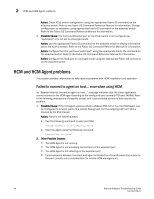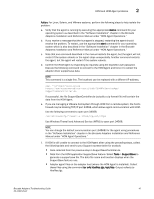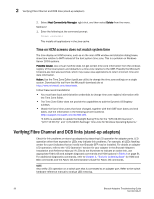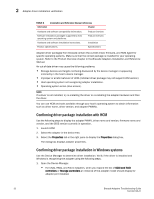Dell Brocade 825 Brocade Adapters Troubleshooting Guide - Page 71
Use Windows Firewall and Advanced Service WFAS to open port 34568., Brocade
 |
View all Dell Brocade 825 manuals
Add to My Manuals
Save this manual to your list of manuals |
Page 71 highlights
HCM and HCM Agent problems 2 Action: For Linux, Solaris, and VMware systems, perform the following steps to help isolate the problem: a. Verify that the agent is running by executing the appropriate status command for your operating system as described in the "Software Installation" chapter in the Brocade Adapters Installation and Reference Manual under "HCM Agent Operations." b. If you receive a message that the hcmagent is stopped, restarting the agent should resolve the problem. To restart, use the appropriate start command for your operating system which is also described in the "Software Installation" chapter in the Brocade Adapters Installation and Reference Manual under "HCM Agent Operations." c. Note that one command described in the manual restarts the agent, but the agent will not restart if the system reboots or the agent stops unexpectedly. Another command restarts the agent, but the agent will restart if the system reboots. d. Confirm the HCM Agent is responding to requests using the expected user password. Execute the following command to connect to the HCM Agent and force it to collect the adapter driver supportsave data. NOTE This command is a single line. The localhost can be replaced with a different IP address. wget --no-check-certificate https://admin:password@localhost:34568/JSONRPCServiceApp/ SupportSaveController.do If successful, the file SupportSaveController.do (actually a zip format file) will contain the data from the HCM Agent. e. If you are managing a VMware host system through HCM from a remote system, the host's firewall may be blocking TCP/IP port 34568, which allows agent communication with HCM. Use the following command to open port 34568. /usr/sbin/esxcfg-firewall-o 34568,tcp,out,https Use Windows Firewall and Advanced Service (WFAS) to open port 34568. NOTE You can change the default communication port (34568) for the agent using procedures in the "Software Installation" chapter in the Brocade Adapters Installation and Reference Manual under "HCM Agent Operations." f. If HCM is still unable to connect to the HCM Agent after using the preceding steps, collect the following data and send to your Support representative for analysis: • Data collected from the previous step in SupportSaveController.do. • Data from the HCM application SupportSave feature. Select Tools > SupportSave to generate a supportsave file. The data file name and location displays when the SupportSave feature runs. • Adapter agent files on the adapter host (where the HCM Agent is installed). Collect these files using the command tar cvfz hbafiles.tgz /opt/hba. Output collects to hbafiles.tgz. Brocade Adapters Troubleshooting Guide 47 53-1002145-01