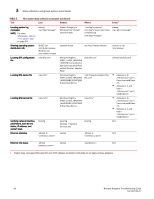Dell Brocade 825 Brocade Adapters Troubleshooting Guide - Page 89
Using BCU commands, Initiating Support Save through a port crash event, Support Save differences
 |
View all Dell Brocade 825 manuals
Add to My Manuals
Save this manual to your list of manuals |
Page 89 highlights
Data collection using BCU commands and HCM 3 4. Save the file, but rename with a "zip" extension. For example, supportSaveController.zip. 5. Open the file and extract contents using any compression utility program. Initiating Support Save through a port crash event If the port crashes and triggers a port crash event, Support Save data is collected at a system-wide level. An Application Log message is generated with the following message. Port Crash Support Save Completed Port crash events have a CRITICAL severity and you can view the details in the Master Log and Application Log tables in HCM. For more information on these logs, refer to "HCM logs" on page 70. Support Save differences Following are differences in data collection for the HCM, BCU, and browser applications of bfa_supportsave: • BCU - Collects driver-related logs, HCM Agent information, and configuration files. • Browser - Collects driver-related and HCM Agent logs and configuration files. • HCM - Collects HCM application data, driver information, HCM Agent logs, and configuration files. NOTE HCM Master logs and application logs are saved when Support Save is initiated through HCM, but not through the BCU command. Using BCU commands To use BCU commands, enter commands at the BCU> command prompt. For Windows systems, open the command prompt using the Brocade BCU desktop shortcut, which is automatically installs to your desktop with the adapter software. Note that if installation fails (for example, because devices are not present on the system), the shortcut is still created. The BCU shortcut provides quick access to the installation folder where you can perform the following tasks: • Run the Support Save feature • Reinstall drivers • Run adapter utilities NOTE Launching BCU on Windows systems through methods other than through the desktop shortcut is not recommended and may result in display of inconsistent information. To list all the commands and subcommands, type the following command: bcu --help To check the CLI and Driver version number, type the following command: bcu --version For complete details on BCU commands, refer to the Brocade Adapters Administrator's Guide. Brocade Adapters Troubleshooting Guide 65 53-1002145-01