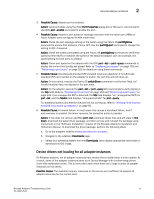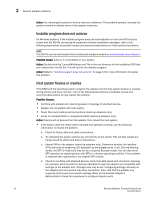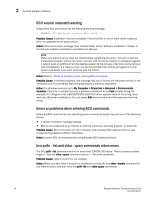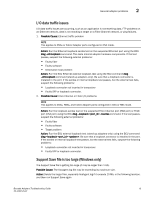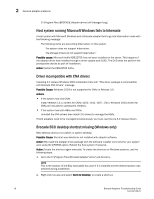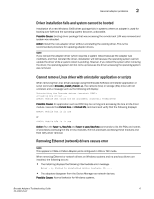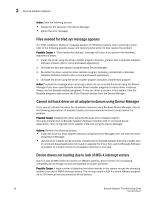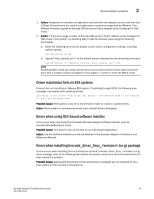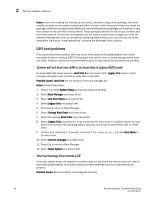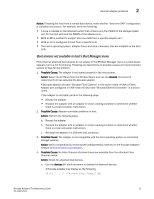Dell Brocade 825 Brocade Adapters Troubleshooting Guide - Page 40
Host system running Microsoft Windows fails to hibernate, Driver incompatible with CNA drivers
 |
View all Dell Brocade 825 manuals
Add to My Manuals
Save this manual to your list of manuals |
Page 40 highlights
2 General adapter problems C:\Program Files\BROCADE\Adapter\driver\util\hbaagent\log\ Host system running Microsoft Windows fails to hibernate A host system with Microsoft Windows and a Brocade adapter fails to go into hibernation mode with the following message: The following items are preventing hibernation on this system. The system does not support hibernation. The storage drivers do not support hibernation." Possible cause: Microsoft hotfix KB932755 has not been installed on the server. This happens if the adapter driver was installed through a driver update disk (DUD). The DUD does not perform the prerequisite checks as part of installation. Action: Install the KB932755 hotfix. Driver incompatible with CNA drivers Installing 3.0 release Windows 2003 installation fails with "This driver package is incompatible with Brocade CNA drivers" message. Possible Cause: Windows 2003 is not supported for CNAs in Release 3.0. Actions • If the system has only CNAs Install release 2.3.x.x drivers for CNAs (1020, 1010, 1007, 1741). Windows 2003 drivers for CNAs are included in subsequent releases. • If the system has both HBAs and CNAs Uninstall the CNA drivers then install 3.0 drivers to manage the HBAs. If both adapters need to be managed simultaneously, you must use the pre-3.0 release drivers Brocade BCU desktop shortcut missing (Windows only) BCU desktop shortcut not visible on system desktop. Possible Cause: Shortcut was deleted or not installed with adapter software. Action: Re-install the adapter driver package with the software installer command for your system and, using the DFORCE option. Reboot the host system if required. Action: Create the shortcut again manually. To create the shortcut on Windows systems, use the following steps. 1. Go to the C:\Program Files\Brocade\Adapter\driver\util directory. NOTE This is the location of the BCU executable (bcu.exe) if it is installed and the default location was selected during installation. 2. Right-click bcu.exe and select Send to Desktop. to create a shortcut. 16 Brocade Adapters Troubleshooting Guide 53-1002145-01