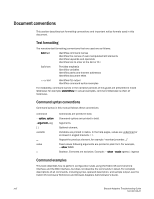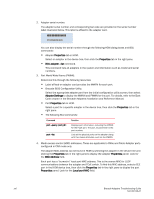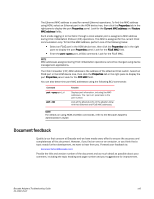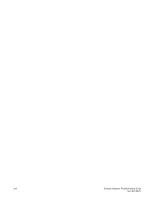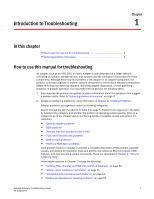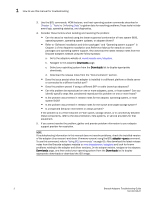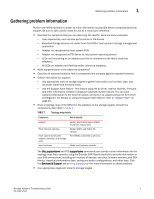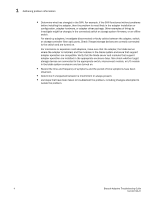Dell Brocade 825 Brocade Adapters Troubleshooting Guide - Page 23
Document feedback
 |
View all Dell Brocade 825 manuals
Add to My Manuals
Save this manual to your list of manuals |
Page 23 highlights
The Ethernet MAC address is used for normal Ethernet operations. To find this MAC address using HCM, select an Ethernet port in the HCM device tree, then click the Properties tab in the right pane to display the port Properties panel. Look for the Current MAC address and Factory MAC address fields. Each enode logging in to the fabric through a local adapter port is assigned a MAC address during FCoE Initialization Protocol (FIP) operations. This MAC is assigned for the current FCoE communication only. To find this MAC address, perform one of the following tasks: • Select an FCoE port in the HCM device tree, then click the Properties tab in the right pane to display the port Properties panel. Look for the FCoE MAC field. • Enter the port --query port_id BCU command. Look for the FCoE MAC. NOTE MAC addresses assigned during FCoE initialization operations cannot be changed using device management applications. The FCoE Forwarder (FCF) MAC address is the address of the attached FCoE switch. Select an FCoE port in the HCM device tree, then click the Properties tab in the right pane to display the port Properties panel. Look for the FCF MAC field. You can also determine port MAC addresses using the following BCU commands: Command port ---query port_id port ---list Function Displays port information, including the MAC addresses. The parameter is the port number. Lists all the physical ports on the adapter along with their Ethernet and FCoE MAC addresses. NOTE For details on using HCM and BCU commands, refer to the Brocade Adapters Administrator's Guide. Document feedback Quality is our first concern at Brocade and we have made every effort to ensure the accuracy and completeness of this document. However, if you find an error or an omission, or you think that a topic needs further development, we want to hear from you. Forward your feedback to: [email protected] Provide the title and version number of the document and as much detail as possible about your comment, including the topic heading and page number and your suggestions for improvement. Brocade Adapters Troubleshooting Guide xxiii 53-1002145-01