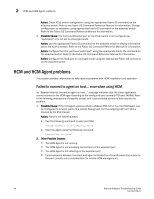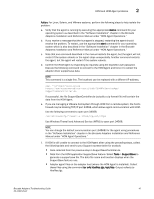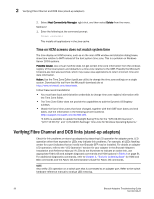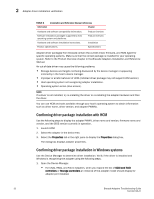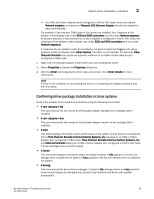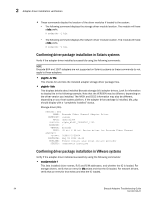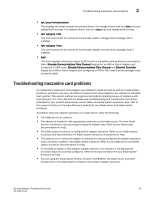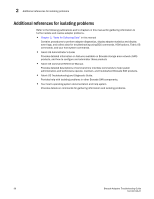Dell Brocade 825 Brocade Adapters Troubleshooting Guide - Page 75
Adapter driver installation verification
 |
View all Dell Brocade 825 manuals
Add to My Manuals
Save this manual to your list of manuals |
Page 75 highlights
Adapter driver installation verification 2 Common link problems can be caused by the following: • Damaged cables. (Note that damaged cables can also cause errors and invalid data on links.) • Cables that are not rated or compatible with adapter port speeds. Refer to cable specifications in the Brocade Adapters Installation and Reference Manual. • Faulty switch or adapter SFPs. Verify if an SFP is the problem by connecting a different link to the adapter port or, if convenient, replace the cable with a cable of known quality. If the errors or invalid data on the link still indicate a cable problem, the SFP may be faulty. Try replacing the SFP. • SFP issues on the adapter or switch. For example, the SFP may not be compatible with the adapter, but is compatible with the switch, or vice versa. SCSI retries and time-outs determine communication between the adapter and storage. Dropped packets cause time-outs, and packets can drop because of SFP issues. Run the BCU port -stats command to display port statistics, and look for errors and dropped frames. Table 3 lists HCM options and BCU commands, as well as Fabric OS commands that you can use to determine link status. TABLE 3 Tools to determine link status Application Tool References HCM BCU Switch Fabric OS • Port Statistics Chapter 3, "Tools for Collecting • Loopback and PCI loopback test Data" • Fibre Channel ping, echo, and trace route tests • Link Beaconing • Port Properties • SFP information • fcdiag and diag commands. Chapter 3, "Tools for Collecting • Port commands, such as port --stats. port Data" --list, and port --query. • switchShow • portShow • portStatsShow • portErrShow • fcpProbeShow • fPortTest • Chapter 3, "Tools for Collecting Data" • Fabric OS Administrator's Guide • Fabric OS Troubleshooting and Diagnostics Guide Adapter driver installation verification Problems with adapter operation may be due to improper hardware or software installation, incompatibility between the adapter and your host system, unsupported SFPs installed on the adapter, improper cable connected to the fabric, or the adapter not operating within specifications. Determine if problems may exist because of these factors by reviewing your installation with information in the Brocade Adapters Installation and Reference Manual listed in Table 4. Brocade Adapters Troubleshooting Guide 51 53-1002145-01