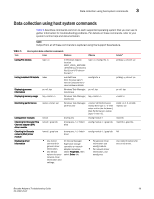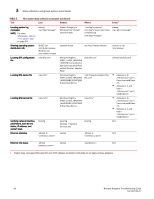Dell Brocade 825 Brocade Adapters Troubleshooting Guide - Page 88
Initiating Support Save through BCU commands, Initiating Support Save through the internet browser
 |
View all Dell Brocade 825 manuals
Add to My Manuals
Save this manual to your list of manuals |
Page 88 highlights
3 Data collection using BCU commands and HCM 3. Click View to view the repository in an Internet browser window. The technical support information displays in an Internet browser window. Initiating Support Save through BCU commands Launching the Support Save feature using the bfa_supportsave command collects information for the selected adapter. For information on entering BCU commands, refer to "Using BCU commands" on page 65. The bfa_supportsave command creates and saves the supportsave data to the following locations: • The /tmp directory on Linux and Solaris systems. • The current directory for Windows systems. Following are examples of other parameters you can use with this command: • bfa_supportsave - Creates and saves the supportsave data under a directory name that you provide. • bfa_supportsave - Creates and saves the supportsave data under a directory and file name that you provide. If the directory already exists, it will be overwritten. NOTE If specifying a directory, make sure that the directory does not already exist to prevent overwriting the directory. Do not just specify a driver (such as C:) or C:\Program Files. Messages display as the system gathers information. When complete, an output file and directory display. The directory name specifies the date when the file was saved. For more information and additional options for using this feature, refer to the Brocade Adapters Administrator's Guide. Using supportsave on VMware ESX systems For VMware ESX 5.0 and later systems, BCU commands are integrated with the esxcli infrastructure. Enter the following to initiate the BCU supportsave command: esxcli brocade supportsave Initiating Support Save through the internet browser Launching Support Save through the internet browser collects information for adapters installed on a selected host system. Use the following steps to launch this feature. 1. Open an Internet browser and type the following URL. https://localhost:34568/JSONRPCServiceApp/SupportSaveController.do where localhost is the IP address of the host system from which you want to collect the bfa_supportsave information. 2. Log in using the factory default user name (admin) and password (password). Use the current user name and password if they have changed from the default. The File Download dialog box displays, prompting you to save the supportSaveController.do file. 3. Click Save and navigate to the location where you want to save the Support Save file. 64 Brocade Adapters Troubleshooting Guide 53-1002145-01