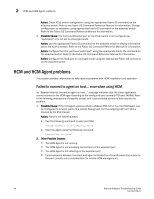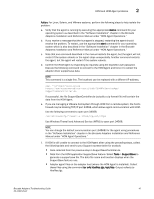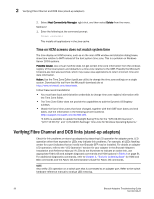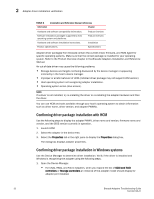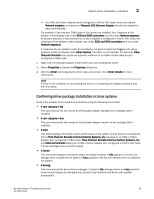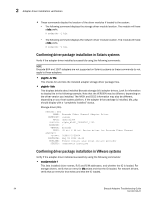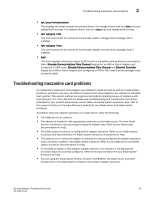Dell Brocade 825 Brocade Adapters Troubleshooting Guide - Page 74
Time on HCM screens does not match system time
 |
View all Dell Brocade 825 manuals
Add to My Manuals
Save this manual to your list of manuals |
Page 74 highlights
2 Verifying Fibre Channel and DCB links (stand-up adapters) 2. Select Host Connectivity Manager, right click, and then select Delete from the menu. Method 2 1. Enter the following at the command prompt: Javaws -uninstall This installs all applications in the Java cache. Time on HCM screens does not match system time The time display on HCM screens, such as on the main HCM window and statistics dialog boxes, show time relative to GMT instead of the host system time zone. This is a problem on Windows Server 2003 systems. Possible Cause: Java virtual machine does not get correct time zone information from the windows registry of the local system and defaults to a time zone relative to the GMT. Possibly the Microsoft timezone.exe tool was launched, which may cause Java applications to return incorrect time and date information. Action: Use the Time Zone Editor (tzedit.exe utility) to change the time zone settings on a single system. Download this tool from the Microsoft download site at http://www.microsoft.com/downloads. Follow these recommendations: • You must have local administrative credentials to change time zone registry information with the Time Zone Editor. • The Time Zone Editor does not provide the capabilities to add the Dynamic DSTregistry subkeys. • Obtain the list of time zones that have changed, together with their DST start dates and end dates. Use the information in the following article located at http://support.microsoft.com/kb/981128. "A hotfix is available to update the Daylight Saving Time for the "(UTC-04:00) Asuncion", "(UTC+12:00) Fiji" and "(UTC-04:00) Santiago" time zone for Windows Operating Systems." Verifying Fibre Channel and DCB links (stand-up adapters) Check for link problems on stand-up adapters by observing LED operation for adapter ports. LED operation other than expected or LEDs may indicate link problems. For example, all LEDs flashing amber for a port indicates that an invalid non-Brocade SFP may be installed. For details on adapter LED operation, refer to the "LED Operation" section for your adapter in the Brocade Adapters Installation and Reference Manual. If LEDs do not illuminate to indicate an active link, use appropriate Fabric OS and adapter diagnostic commands and HCM options in Table 3 on page 51. For additional diagnostics commands, refer to Chapter 3, "Tools for Collecting Data" for HCM and BCU commands and the Fabric OS Administrator's Guide for Fabric OS commands. NOTE Also verify LED operation on a switch port that is connected to an adapter port. Refer to the switch hardware reference manual to analyze LED meaning. 50 Brocade Adapters Troubleshooting Guide 53-1002145-01