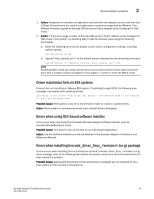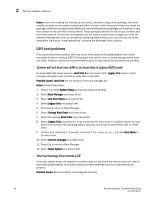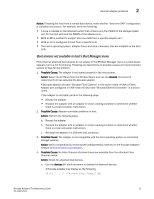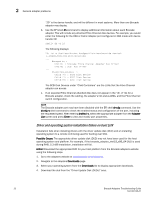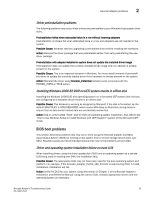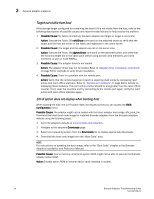Dell Brocade 825 Brocade Adapters Troubleshooting Guide - Page 48
Target not visible from host, Ctlr-B option does not display when booting host, Execute the Fabric OS
 |
View all Dell Brocade 825 manuals
Add to My Manuals
Save this manual to your list of manuals |
Page 48 highlights
2 General adapter problems Target not visible from host If the storage target configured for containing the boot LUN is not visible from the host, refer to the following descriptions of possible causes and recommended actions to help resolve the problem. 1. Possible Cause: No fabric connectivity between adapter and target or target is not online. Action: Execute the Fabric OS nsAllShow command on the attached switch to verify that the target and the host are online in the fabric and registered in the name server. 2. Possible Cause: The target and the adapter are not on the same zone. Action: Execute the Fabric OS cfgActvShow command on the attached switch and verify that the host and target are in the same zone (either using domain area members, port area members, or port or node WWNs). 3. Possible Cause: The adapter driver is not loaded. Action: The adapter driver may not be loaded. Refer to "Adapter driver installation verification" on page 51 for methods to verify driver installation 4. Possible Cause: There is a problem with the remote port. Action: Verify that the remote target port (rport) is reporting itself online by comparing rport online and rport offline statistics. Refer to "Remote port statistics" on page 84 for details on displaying these statistics. The rport online counter should be one greater than the rport offline counter. If not, clear the counters and try connecting to the remote port again. Verify the rport online and rport offline statistics again. Ctlr-B option does not display when booting host When booting the host, the Ctrl-B option does not display so that you can access the BIOS Configuration menu. Possible Cause: The adapter might not be loaded with the latest adapter boot image (bfa_boot_fw). Download the latest boot code image for installed Brocade adapters from the Brocade adapters website using the following steps. 1. Go to the adapters website at www.brocade.com/adapters. 2. Navigate to the adapters Downloads page. 3. Select your operating system from the Downloads list to display appropriate downloads. 4. Download the boot code image from the "Boot Code" area. NOTE For instructions on updating the boot image, refer to the "Boot Code" chapter in the Brocade Adapters Installation and Reference Manual. Possible Cause: Due to memory constraints system BIOS might not be able to execute the Brocade adapter option ROM. Action: Disable option ROM on several add-in cards installed in system. 24 Brocade Adapters Troubleshooting Guide 53-1002145-01