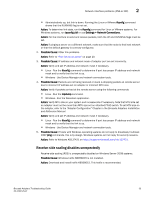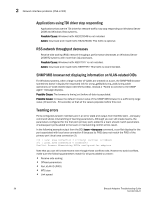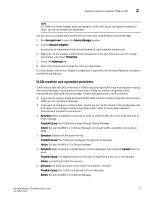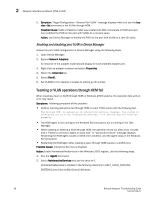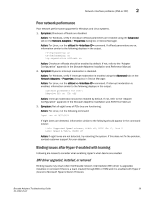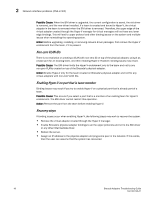Dell Brocade 825 Brocade Adapters Troubleshooting Guide - Page 64
Non-zero VLAN IDs, Enabling Hyper-V on port that is team member, Recovery steps, Possible Cause
 |
View all Dell Brocade 825 manuals
Add to My Manuals
Save this manual to your list of manuals |
Page 64 highlights
2 Network interface problems (CNA or NIC) Possible Cause: When the BNI driver is upgraded, the current configuration is saved, the old driver is removed, and the new driver installed. If a team is created and bound to Hyper-V, the virtual adapter in the team is removed when the BNI driver is removed. Therefore, the upper edge of the virtual adapter created through the Hyper-V manager for virtual managers will not have any lower edge bindings. This will lead to upper protocol and other binding issues on the system and multiple issues when reinstalling the operating system. Action: Before upgrading, installing, or removing network driver packages, first remove the Hyper-V enablement from the team, if it is present. Non-zero VLAN IDs There is no restriction on creating a VLAN with non-zero ID on top of the physical adapter, using it as a base port for an existing team, and then enabling Hyper-V. However, binding issues may result. Possible Cause: The BNI driver limits the Hyper-V enablement only to the team and not to any non-zero VLANs created on top of the Brocade's physical adapter. Action: Enable Hyper-V only for the team created on Brocade's physical adapter and not for any virtual adapters with non-zero VLAN IDs. Enabling Hyper-V on port that is team member Binding issues may result if you try to enable Hyper-V on a physical port that is already part of a team. Possible Cause: This occurs if you select a port that is a member of an existing team for Hyper-V enablement. The BNI driver cannot restrict this operation. Action: Remove the port from the team before enabling Hyper-V. Recovery steps If binding issues occur when enabling Hyper-V, the following steps may work to recover the system. • Remove the virtual adapter created through the Hyper-V manager. • Enable Brocade's physical adapter bindings to all the upper protocols and not to the BNI driver or any other Intermediate driver. • Reboot the server. • Assign an IP address to the physical adapter and ping some peer in the network. If this works, then the user can assume that the system has recovered 40 Brocade Adapters Troubleshooting Guide 53-1002145-01