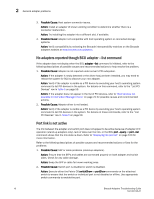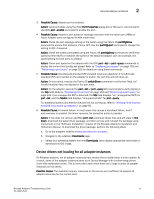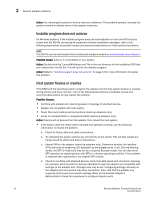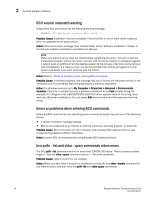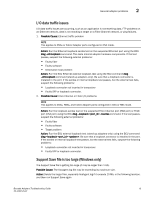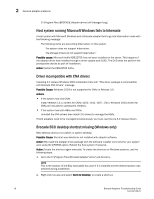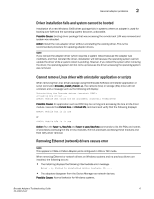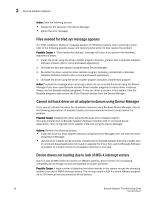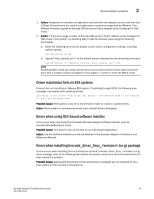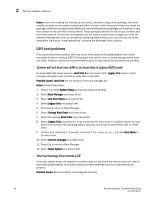Dell Brocade 825 Brocade Adapters Troubleshooting Guide - Page 39
I/O data traffic issues, Support Save file is too large (Windows only)
 |
View all Dell Brocade 825 manuals
Add to My Manuals
Save this manual to your list of manuals |
Page 39 highlights
General adapter problems 2 I/O data traffic issues I/O data traffic issues are occurring, such as an application is not receiving data, FTP problems on an Ethernet network, data is not reaching a target on a Fibre Channel network, or ping failures. 1. Possible Cause: Ethernet traffic problem NOTE This applies to CNAs or Fabric Adapter ports configured in CNA mode. Action: Run the Ethernet loopback serdes test on the suspected Ethernet port using the BCU diag --ethloopback command. This tests internal adapter hardware components. If the test passes, suspect the following external problems: • Faulty fiber • Faulty software • Destination host problem Action: Run the BCU Ethernet external loopback test using the BCU command diag --ethloopback command (stand-up adapters only). Be sure that a loopback connector is installed in the port. If the serdes or internal loopback test passes, but the external test fails, suspect the following problems: • Loopback connector not inserted in transceiver • Faulty SFP or loopback connector. 2. Possible Cause: Fibre Channel or FCoE I/O problems. NOTE This applies to CNAs, HBAs, and Fabric Adapter ports configured in CNA or HBA mode. Action: Run the loopback serdes test on the suspected Fibre Channel port (HBA port) or FCoE port (CNA port) using the BCU diag --loopback -t serdes command. If the test passes, suspect the following external problems: • Faulty fiber • Faulty software • Target problem Action: Run the BCU external loopback test (stand-up adapters only) using the BCU command diag --loopback . Be sure that a loopback connector is installed in the port. If the serdes or internal loopback test passes, but the external test fails, suspect the following problems: • Loopback connector not inserted in transceiver • Faulty SFP or loopback connector. Support Save file is too large (Windows only) The Support Save file is getting too large (it may be larger than 1 Gb). Possible Cause: The hbaagent.log file may be exceeding its maximum size. Action: Delete the larger files, especially hbaAgent.log if it exceeds 10 Mb, in the following location, and then run Support Save again Brocade Adapters Troubleshooting Guide 15 53-1002145-01