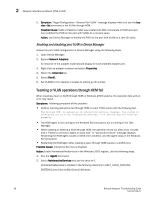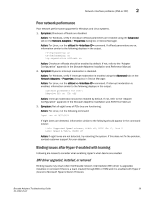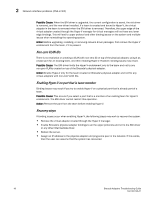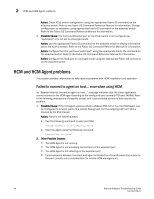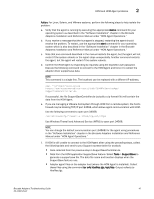Dell Brocade 825 Brocade Adapters Troubleshooting Guide - Page 67
FCoE link is down, Fabric OS Administrator's Guide, Fabric-OS Command Reference Manual, Manual
 |
View all Dell Brocade 825 manuals
Add to My Manuals
Save this manual to your list of manuals |
Page 67 highlights
FCoE and Fibre Channel problems 2 FCoE link is down NOTE This issue applies to CNAs and Fabric Adapter ports configured in CNA mode only. The FCoE link is down between the adapter and switch. 1. Possible Cause: The FCoE link is not administratively enabled. Action: Determine if the link is enabled by entering the BCU port --list command. If the port is administratively disabled, the "port state" field will show Disabled. Action: Enable the port by entering the BCU port --enable command. 2. Possible Cause: The FCoE license may not be installed on the connected switch. Action: Execute the Fabric OS licenseshow command on the connected switch to determine if the license is installed. Install license if not installed. For more information about Fabric OS commands and QoS support, refer to the Fabric OS Administrator's Guide. 3. Possible Cause: The DCB link is not enabled on the adapter. Action: Verify that the DCB status using the BCU port -list command is displayed as "DCB Linkup". If "Linkdown" or "Linkup" displays, refer to "DCB is not enabled" on page 45. 4. Possible Cause: The VLAN to which the FCoE switch front-end port belongs is not FCF-capable. Action: Verify if VLAN on front-end port is FCF-capable using the appropriate Fabric OS command on the attached switch. Refer to the Fabric-OS Command Reference Manual for more information. Action: Set the VLAN as FCF-capable using the appropriate Fabric OS commands on the attached FCoE switch. Refer to the Fabric-OS Command Reference Manual for more information. 5. Possible Cause: The FC-MAP on the FCoE switch is not set for a VLAN with FCF capability. Action: Verify if the FC-MAP on the switch is set for a VLAN with FCF capability using appropriate Fabric OS command on the attached switch. Refer to the Fabric OS Command Reference Manual for more information. Action: Set the FC-MAP for a VLAN with FCF capability using the appropriate Fabric OS command on the attached switch. Refer to the Fabric OS Command Reference Manual for more information. 6. Possible Cause: The FCoE Login group is not created on the FCoE switch, not allowing all VF-Ports to be part of the login group. Action: Verify if FCoE Login group is created on switch using the appropriate Fabric OS command. Refer to the Fabric OS Command Reference Manual for information. Action: Create an FCoE login group on the switch using the appropriate Fabric OS command. 7. Possible Cause: PFC (priority flow control), DCB Map, and FCoE Map is not configured correctly on the FCoE switch. Action: Refer to "DCB is not enabled" on page 45. 8. Possible Cause: For IBM blade systems, the BladeCenter Open Fabric Manager (BOFM) support in adapter option ROM expects non-zero values for PWWN and NWWN for the FCoE port. If any values are zero, the link will not come up and port status will display Linkdown. Brocade Adapters Troubleshooting Guide 43 53-1002145-01