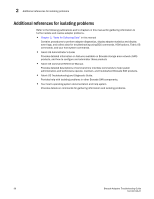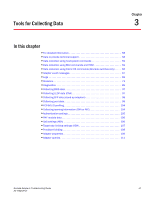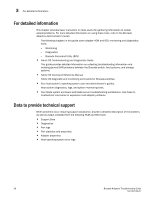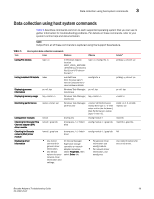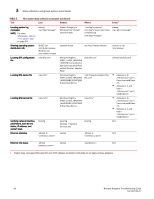Dell Brocade 825 Brocade Adapters Troubleshooting Guide - Page 85
Data collection using BCU commands and HCM, Support Save
 |
View all Dell Brocade 825 manuals
Add to My Manuals
Save this manual to your list of manuals |
Page 85 highlights
Data collection using BCU commands and HCM 3 Data collection using BCU commands and HCM You can collect a variety of information on installed Brocade adapters, such as firmware version installed, operational status, port speed, WWN, PCI data, configuration data, flash status, and other details for troubleshooting using BCU commands, HCM menu options, Management applications, such as Network Advisor, and host operating system commands. NOTE For Windows systems only, launch BCU and display the BCU command prompt through the BCU desktop shortcut. Launching BCU using other methods is not recommended and may result in display of inconsistent information. Support Save The Support Save feature is an important tool for collecting debug information from the driver, internal libraries, and firmware. You can save this information to the local file system and send to support personnel for further investigation. Use one of the following options to launch this feature: • For HCM, launch Support Save through the Tools menu. • For management applications, such as Network Advisor, use the Technical SupportSave dialog box. • For BCU on Windows systems, launch BCU using the Brocade BCU desktop shortcut and enter bfa_supportsave at the BCU command prompt (BCU>). • For BCU on non-Windows systems, enter bfa_supportsave at your operating system prompt (direct mode) or at the BCU> command prompt using the BCU shell mode. For details on using BCU commands, refer to the Brocade Adapters Administrator's Guide. • Through your internet browser (Internet Explorer 6 or later or Firefox 2.0 or later), you can collect bfa_supportsave output if you do not have root access, do not have access to file transfer methods such as FTP and SCP, or do not have access to the Host Connectivity Manager (HCM). • A bfa_supportsave collection can also occur automatically for a port crash event. Launching Support Save through BCU, HCM, and during a port crash event collects the following information: • Adapter model and serial number • Adapter firmware version • Host model and hardware revision • All support information • Adapter configuration data • All operating system and adapter information needed to diagnose field issues • Information about all adapters in the system • Firmware and driver traces • Syslog message logs • Windows System Event log .evt file • HCM-related engineering logs • Events Brocade Adapters Troubleshooting Guide 61 53-1002145-01