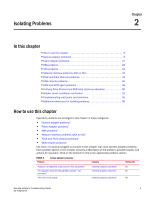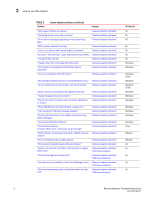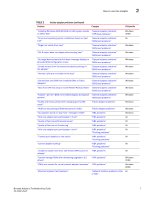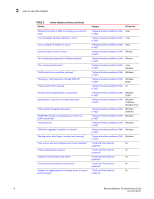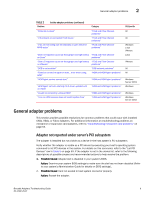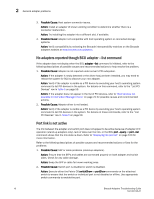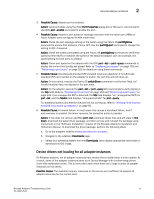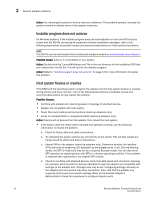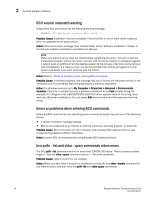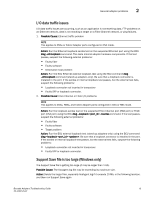Dell Brocade 825 Brocade Adapters Troubleshooting Guide - Page 34
No adapters reported though BCU adapter --list command, Port link is not active
 |
View all Dell Brocade 825 manuals
Add to My Manuals
Save this manual to your list of manuals |
Page 34 highlights
2 General adapter problems 3. Possible Cause: Host system connector issues. Action: Install an adapter of known working condition to determine whether there is a connector malfunction. Action: Try installing the adapter into a different slot, if available. 4. Possible Cause: Adapter not compatible with host operating system or connected storage systems. Action: Verify compatibility by reviewing the Brocade interoperability matrices on the Brocade adapters website at www.brocade.com/adapters. No adapters reported though BCU adapter --list command If the adapter does not display when the BCU adapter --list command is initiated, refer to the following descriptions of possible causes and recommended actions to help resolve the problem. 1. Possible Cause: Adapter is not reported under server's PCI subsystem. Action: If the adapter is newly detected or the driver has just been installed, you may need to reboot the system for BCU to discover your new adapter. Action: Verify if the adapter is visible as a PCI device by executing your host's operating system command to list PCI devices in the system. For details on this command, refer to the "List PCI Devices" row in Table 5 on page 59. Action: If the adapter does not appear in the list of PCI devices, refer to "Boot devices not available in host's Boot Manager menu" on page 21 for possible causes and recommended actions. 2. Possible Cause: Adapter driver is not loaded. Action: Verify if the adapter is visible as a PCI device by executing your host's operating system command to list PCI devices in the system. For details on these commands, refer to the "List PCI Devices" row in Table 5 on page 59. Port link is not active The link between the adapter and switch port does not appear to be active because of adapter LED operation (stand-up adapters only), lack of data over the link, or the BCU port --query or port --list command shows that the link state is down. Refer to "Displaying the port list" on page 103 for more information. Refer to the following descriptions of possible causes and recommended actions or fixes for the problems: 1. Possible Cause: SFP or cable problems (stand-up adapters). Action: Ensure that the SFPs and cables are connected properly on both adapter and switch sides. Check for any cable damage. Action: Swap the SFP or cable for known working ones. 2. Possible Cause: Switch port is disabled or switch is disabled. Action: Execute either the Fabric OS switchShow or portShow commands on the attached switch to ensure that the switch or individual port is not disabled or offline. Use appropriate switch commands to enable the port. 10 Brocade Adapters Troubleshooting Guide 53-1002145-01