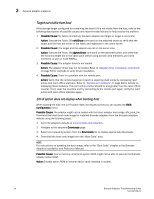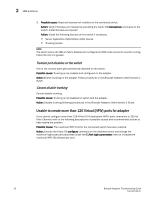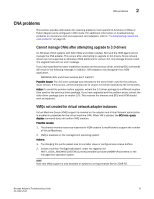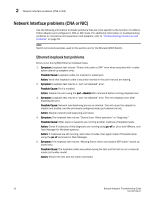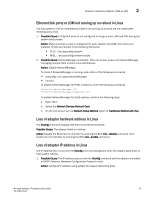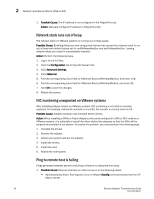Dell Brocade 825 Brocade Adapters Troubleshooting Guide - Page 53
Quality of Service not functioning, Trunking problems, Only one adapter port participates in trunk
 |
View all Dell Brocade 825 manuals
Add to My Manuals
Save this manual to your list of manuals |
Page 53 highlights
HBA problems 2 Action: Enter the bcu qos --query command for the adapter port connected to the switch. If the QoS state is "Unknown" instead of "Online" and total BB-Credits is "zero," licenses may not be installed. Verify if licenses are installed by executing the Fabric OS licenseshow command on the switch. Install licenses as required. For more information about Fabric OS commands and QoS support, refer to the Fabric OS Administrator's Guide. 2. Possible Cause: QoS is not enabled on both switch and adapter port. Action: Verify if QoS is enabled for an adapter port using the qos -query BCU command. Verify if it is enabled on the switch using the islShow command. Action: Verify zones on the switch using the Fabric OS cfgActvShow command. 3. Possible Cause: QoS zones are not created properly on the switch for high, medium, and low priority targets. Action: Verify that QoS is configured on the switch using instructions in the Fabric OS Administrator's Guide. Quality of Service not functioning NOTE QoS is not supported on CNAs or Fabric Adapter ports configured in CNA mode. Quality of Service (QoS) is enabled on an adapter port connected to a supported edge switch, but it does not appear to be functioning. Possible Cause: The following licenses must be installed: - Adaptive Networking (AN) license. - Server Application Optimization (SAO) license. Action: To determine if these licenses are installed on the connected switch, execute the Fabric OS licenseshow command on the switch. If licenses are not installed, install them. For more information about Fabric OS commands and QoS support, refer to the Fabric OS Administrator's Guide. Trunking problems This section provides information to resolve problems when N_Port trunking is enabled on adapters. Only one adapter port participates in trunk Only one port on the adapter configured for trunking is participating in the trunk. 1. Possible Cause: The adapter ports are connected to switch ports in different trunk groups. ports participating in trunking should be connected to the same port group on the switch. Action: Connect both adapter ports to the same port group on the switch. 2. Possible Cause: Only one adapter port is connected to the switch. The other port is down or not connected. Action: Make sure other port is enabled and connected to switch. Brocade Adapters Troubleshooting Guide 29 53-1002145-01