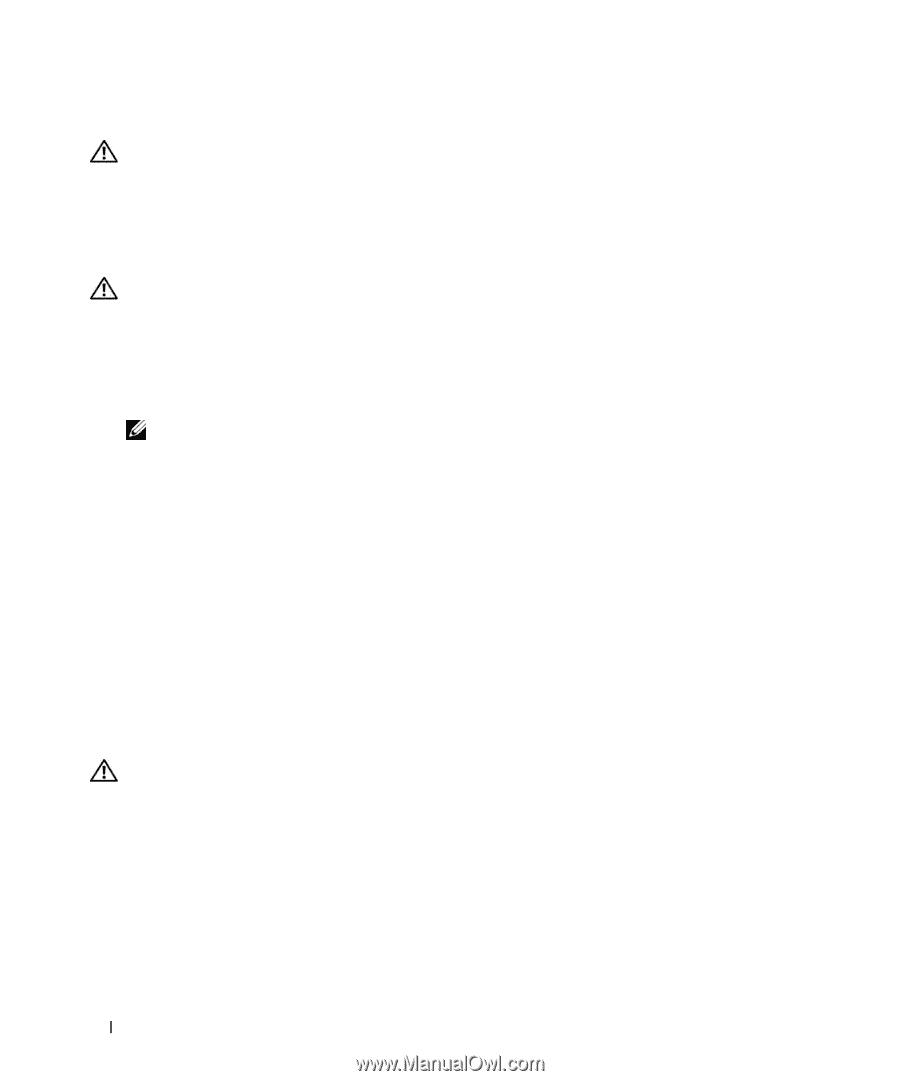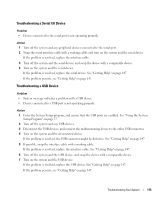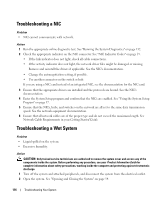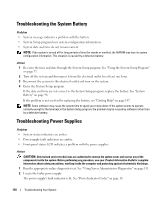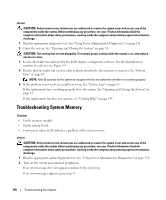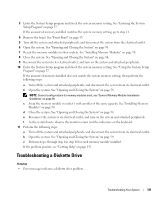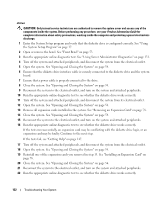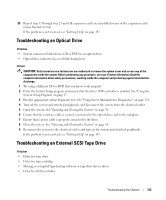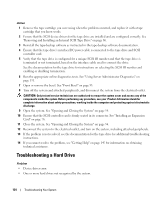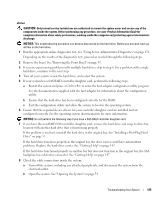Dell PowerEdge 2950 Hardware Owner's Manual (PDF) - Page 120
Troubleshooting System Memory, If the replacement fan does not operate
 |
View all Dell PowerEdge 2950 manuals
Add to My Manuals
Save this manual to your list of manuals |
Page 120 highlights
Action CAUTION: Only trained service technicians are authorized to remove the system cover and access any of the components inside the system. Before performing any procedure, see your Product Information Guide for complete information about safety precautions, working inside the computer and protecting against electrostatic discharge. 1 Run the appropriate diagnostic test. See "Using Server Administrator Diagnostics" on page 131. 2 Open the system. See "Opening and Closing the System" on page 54. CAUTION: The cooling fans are hot-pluggable. To maintain proper cooling while the system is on, only replace one fan at a time. 3 Locate the faulty fan indicated by the LCD display or diagnostic software. For the identification number of each fan, see Figure 3-9. 4 Ensure that the faulty fan's power cable is firmly attached to the fan power connector. See "System Fans" on page 65. NOTE: Wait 30 seconds for the system to recognize the fan and determine whether it is working properly. 5 If the problem is not resolved, install a new fan. See "System Fans" on page 65. If the replacement fan is working properly, close the system. See "Opening and Closing the System" on page 54. If the replacement fan does not operate, see "Getting Help" on page 147. Troubleshooting System Memory Problem • Faulty memory module. • Faulty system board. • Front-panel status LCD indicates a problem with system memory. Action CAUTION: Only trained service technicians are authorized to remove the system cover and access any of the components inside the system. Before performing any procedure, see your Product Information Guide for complete information about safety precautions, working inside the computer and protecting against electrostatic discharge. 1 Run the appropriate online diagnostic test. See "Using Server Administrator Diagnostics" on page 131. 2 Turn on the system and attached peripherals. If an error message does not appear, continue to the next step. If an error messages appears, go to step 11. 120 Troubleshooting Your System