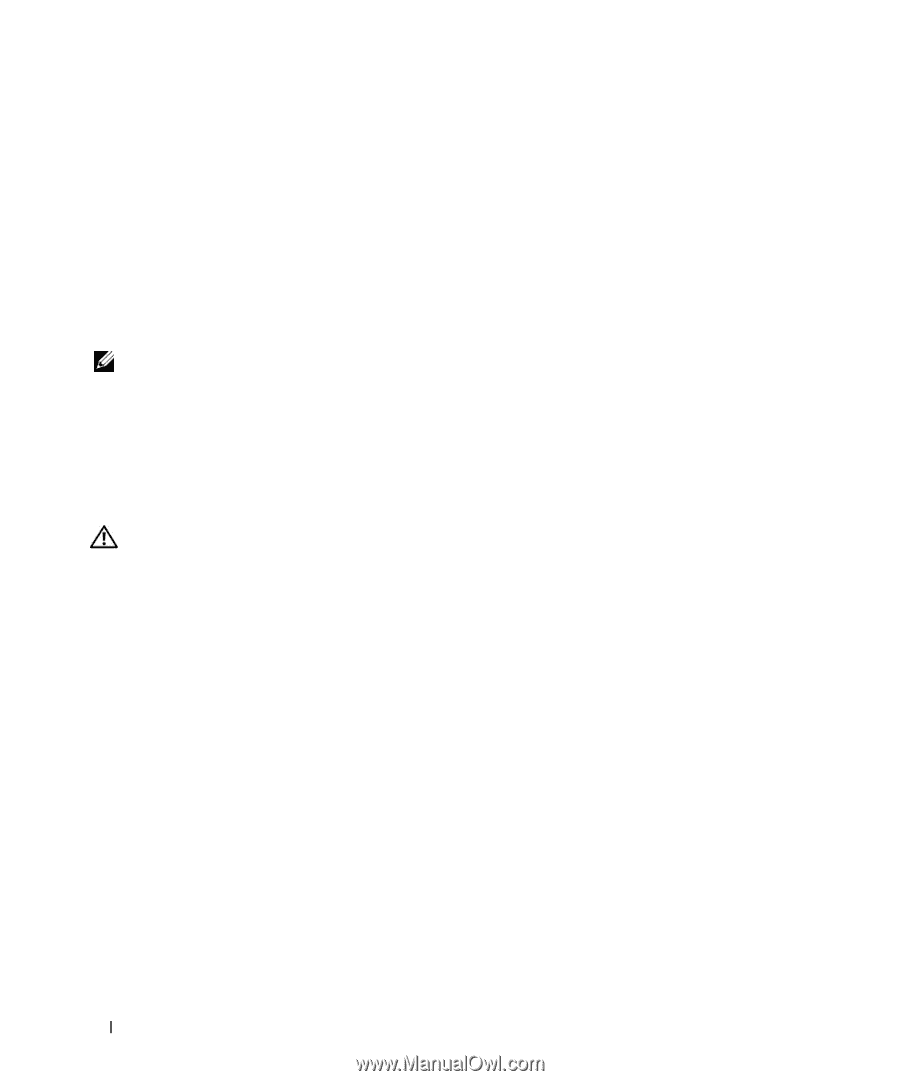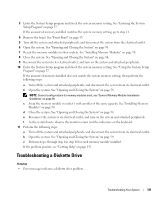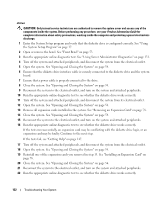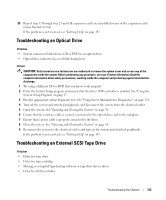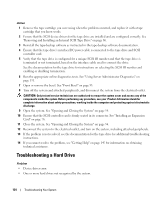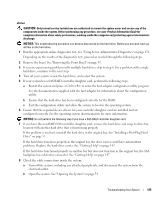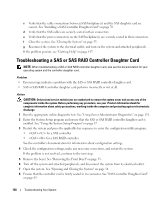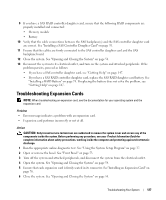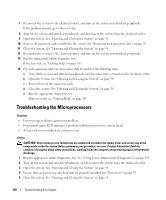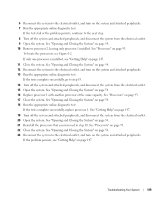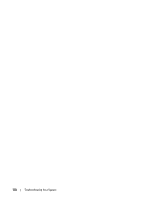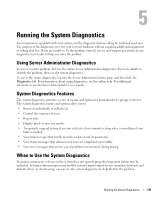Dell PowerEdge 2950 Hardware Owner's Manual (PDF) - Page 126
Troubleshooting a SAS or SAS RAID Controller Daughter Card - raid set out
 |
View all Dell PowerEdge 2950 manuals
Add to My Manuals
Save this manual to your list of manuals |
Page 126 highlights
c Verify that the cable connections between SAS backplane(s) and the SAS daughter card are correct. See "Installing a SAS Controller Daughter Card" on page 70. d Verify that the SAS cables are securely seated in their connectors. e Verify that the power connectors on the SAS backplane(s) are securely seated in their connectors. f Close the system. See "Closing the System" on page 55. g Reconnect the system to the electrical outlet, and turn on the system and attached peripherals. If the problem persists, see "Getting Help" on page 147. Troubleshooting a SAS or SAS RAID Controller Daughter Card NOTE: When troubleshooting a SAS or SAS RAID controller daughter card, also see the documentation for your operating system and the controller daughter card. Problem • Error message indicates a problem with the SAS or SAS RAID controller daughter card. • SAS or SAS RAID controller daughter card performs incorrectly or not at all. Action CAUTION: Only trained service technicians are authorized to remove the system cover and access any of the components inside the system. Before performing any procedure, see your Product Information Guide for complete information about safety precautions, working inside the computer and protecting against electrostatic discharge. 1 Run the appropriate online diagnostic test. See "Using Server Administrator Diagnostics" on page 131. 2 Enter the System Setup program and ensure that the SAS or SAS RAID controller daughter card is enabled. See "Using the System Setup Program" on page 37. 3 Restart the system and press the applicable key sequence to enter the configuration utility program: • for a SAS controller • for a SAS RAID controller See the controller's documentation for information about configuration settings. 4 Check the configuration settings, make any necessary corrections, and restart the system. If the problem is not resolved, continue to the next step. 5 Remove the bezel. See "Removing the Front Bezel" on page 53. 6 Turn off the system and attached peripherals, and disconnect the system from its electrical outlet. 7 Open the system. See "Opening and Closing the System" on page 54. 8 Ensure that the controller card is firmly seated in its connector. See "SAS Controller Daughter Card" on page 69. 126 Troubleshooting Your System